In the previous two articles, I introduced methods for checking the latest papers using apps and email. For this final article on the topic, I'd like to briefly introduce the more classic method of using RSS feeds.
You can find the previous articles here:
An RSS feed is a structured data format used to get updates from a website. You can't use it directly, so you need a web service like Feedly or a browser extension like Feeder to read the information.
In the past, RSS was a vital source for quickly getting website updates. However, with the rise of social media, which now provides the same updates, its popularity has waned. In fact, I've never personally used Feedly.
That said, the reference management software Zotero has a feature that lets you directly read and display RSS feeds within your library. I'd like to show you how to use that today.
If you aren't familiar with Zotero, you can learn more here:
I’ve expanded and completely revised all previous Zotero posts—adding the latest AI-integration tips—and consolidated everything into one paid PDF. It’s packed with strategies to master Zotero, so check it out if you’d like a deeper dive!
How to Register an RSS Feed in Zotero
Find the RSS feed.For most journals, you'll find an RSS icon at the top or bottom of the page. If you can't find it, try searching the site for "RSS."
For example, on the Science journal website, you can find the icon in the bottom right corner.
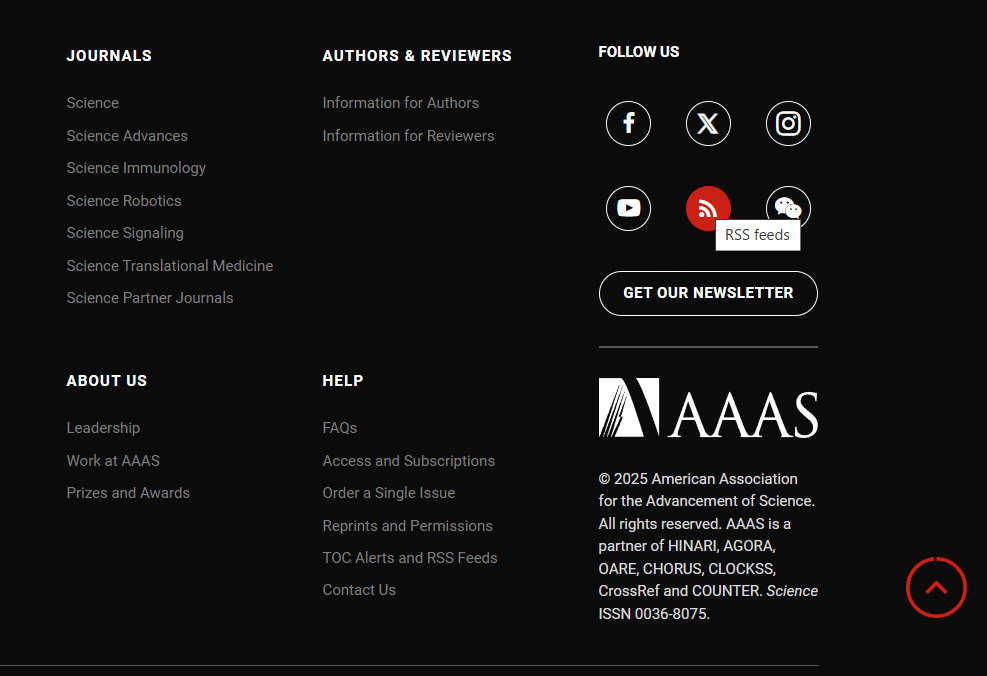
(Quoted from https://www.science.org/journal/science)
When you click the RSS feed, a page full of code will open. Don't worry about the code; just copy the URL of that page. This is what you'll use.
Open Zotero and right-click "Feeds" in the bottom-left panel.
Select "New Feed" and then "From URL."
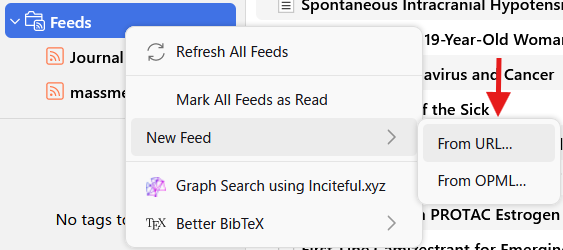
Paste the journal's RSS feed URL.A title will be generated automatically. You can change it if you like.
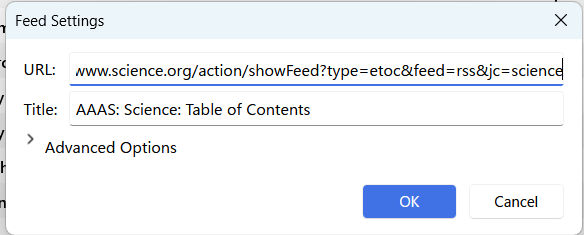
Click "OK."Now, Zotero will be updated with new articles every time the feed is updated.
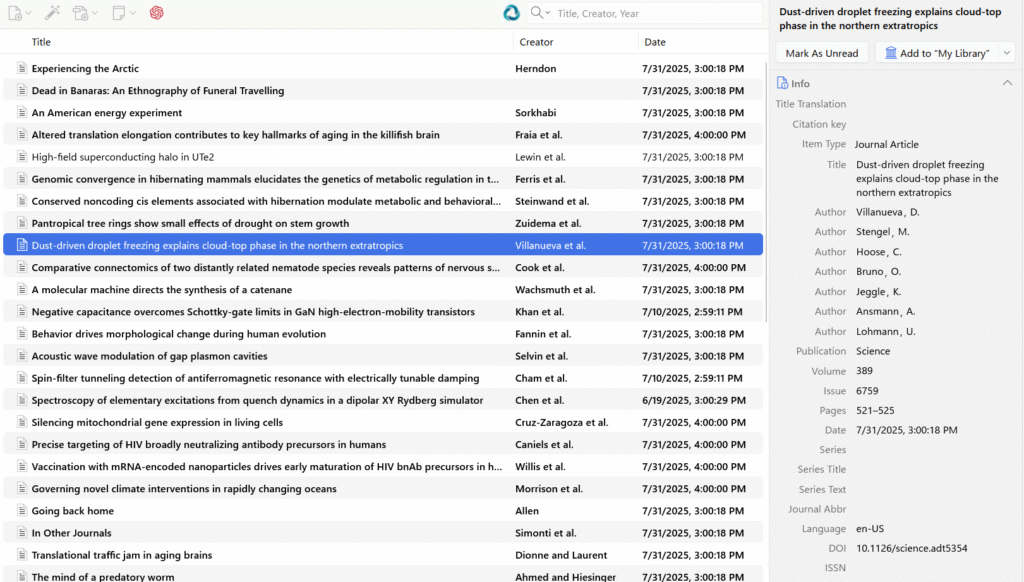
For example, here's what the latest updates from Science look like in Zotero. You can add them to "My Library" from the right-hand panel (though you'll need to add the PDFs yourself). You can also click on the articles to mark them as read or unread.
Other Applications of RSS Feeds
RSS feeds aren't just for academic journals; they're used by a wide variety of websites. You could even use them to keep track of news headlines from general publications.
PubMed also provides an RSS link for its search results, which means you can create a custom feed based on a specific search query. For example, if you set up a feed for "Parkinson AND MRI," you can automatically receive updates on the latest papers related to that topic.
Unfortunately, most of this information is in English, and if a site's RSS feed doesn't include the abstract, you'll only get the title and other limited details. There's nothing you can do about that from your end. It's always a good idea to check the feed to see what information is actually provided before you rely on it.
Conclusion
I've given a brief introduction to RSS feeds and demonstrated how to use them with Zotero. Because all the information is consolidated in one place, it's easier than checking apps or email. The main drawback is that you're dependent on what the site provides, and you have to check the feed itself to see if it contains the information you need.
Each of the methods I've covered—apps, email, and RSS feeds—has its own pros and cons. Try them out and choose the one that works best for getting the information you're looking for.




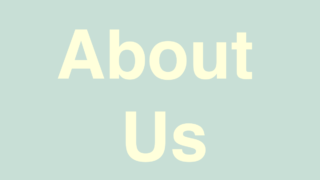
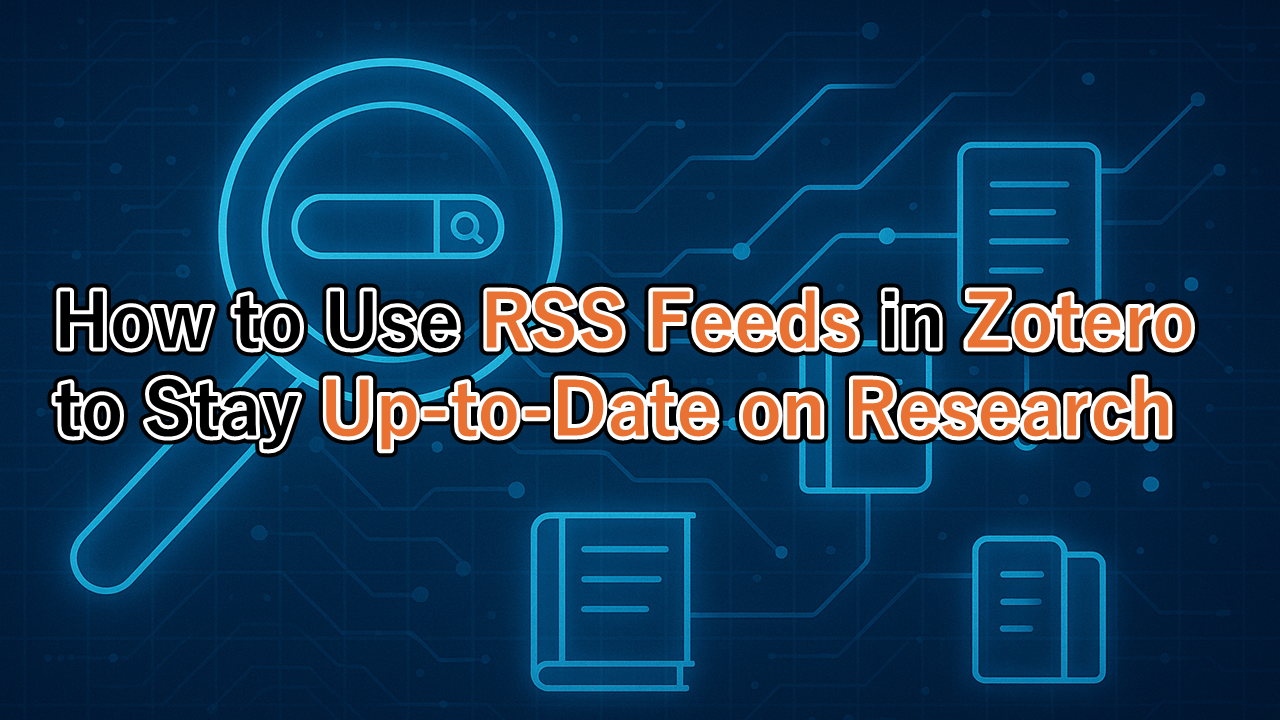
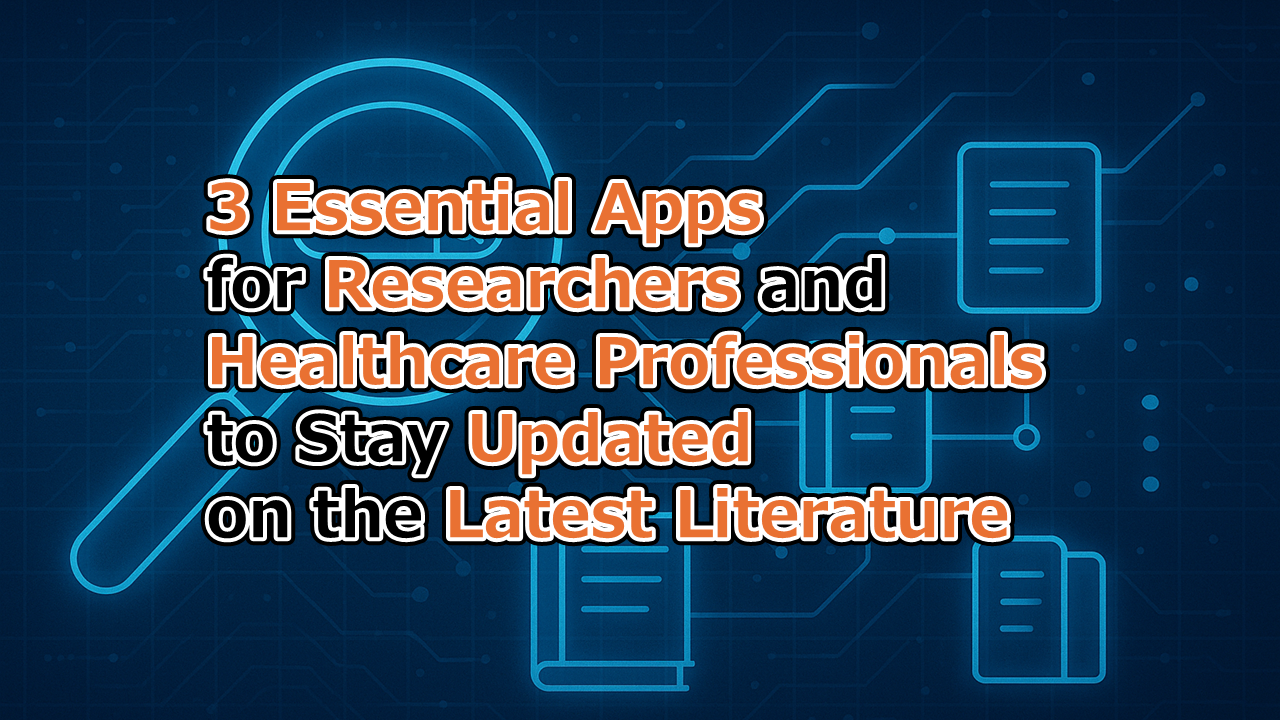
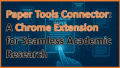
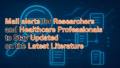
コメント