Researchers and physicians frequently need to create presentation slides, right? Finding time to make slides in our busy schedules is quite challenging.
With the update to Claude, a leading large language model (LLM), presentation slide generation became available for Pro plan users starting in October 2025.
In this article, I want to test how well the updated Claude Sonnet 4.5 can create presentation slides and determine what tasks can be delegated to it.
Current State of LLMs and Presentation Slides
Large language model-based slide generation services have been widely used until now.
For example, there's felo.ai, major design tools like Canva, and dedicated AI tools like Gamma.
Additionally, some advanced users have created such functionality by combining Gemini with Google Slides and GAS (Google Apps Script), carefully adjusting input content.
Also, with coding-capable tools like ChatGPT, you can generate code to create pptx files, execute them in Python, and obtain slides, or run them within the chat and download the files.
Each method has its pros and cons, so based on personal experience and practical considerations, here's a summary:
Method 1: AI Slide Tools (felo.ai / Canva / Gamma, etc.)
- Pros:
- Intuitive for beginners
- Rich design templates and automatic layouts that look beautiful
- Easy sharing and online editing
- Cons:
- Limited freedom in design, text, and layout
- Requires tool-specific subscriptions
- Generated content depends on the tool
Method 2: Gemini + GAS + Google Slides Customization
- Pros:
- Editable in Google Slides
- Wide range of free usage
- Layout depends on creator's template
- Cons:
- Requires careful adjustment of prompts and text input
- Somewhat labor-intensive automation
- Susceptible to specification changes
Method 3: LLM Coding (e.g., Python pptx generation)
- Pros:
- Fine-grained control through code
- Strong automation and reproducibility
- Custom templates and customization possible
- Cons:
- Requires programming knowledge
- High burden of initial setup, debugging, and adjustments
- Need to create designs yourself
The choice among these methods varies depending on the presentation's purpose, so let's consider this with research presentations and lectures in mind.
Regarding Method 1 (AI slide tools), ornate decorations aren't particularly favored in research contexts, so there's less need for them. Since presentations often center on your own images, you can't benefit much from these tools. They might be convenient for listing text-based content.
For Method 2, while some implementations support diagrams and address the common AI-generated slide problem of "weird line breaks," when individuals pursue such approaches, there are inevitably concerns about sustainability and applicability. These solutions often rely on individual developers maintaining them.
Also, what's difficult is that research presentations, case reports, and lectures don't typically reuse templates, so they're not particularly helpful in these contexts.
Regarding Method 3, various approaches have been tried, but LLMs often don't properly understand structural information about the resulting slides, and they tend to produce aesthetically poor slides.
Of course, you can adjust with coding, but it's far faster to just use PowerPoint normally, and unless you're reusing exactly the same thing repeatedly, it's not particularly useful.
So, with this background in mind, let's examine how Claude Sonnet 4.5's new feature performs.
Zero-Shot Performance
As a trial, I took content from a podcast I recently heard, had GPT format it as a prompt, and passed it to Claude to see what would be produced.
The prompt looked like this:
Outline for Summary Slides
- The Workslop Problem
- Definition: "Work output that looks good but lacks substance" generated by AI
- Impact:
- Examples: Verbose slides, summaries, code
- Burden of correction and interpretation on recipients → decreased productivity
- Survey Data (BetterUp/Harvard Business Review)
- 40% experienced Workslop in the past month
- Average waste of 2 hours per incident
- Annual loss of about $9 million for companies with 10,000 employees
- Is Workslop AI's Fault?
- Misconception: AI automatically generates "garbage"
- Reality:
- Problem of how humans use it and organizational system design
- AI is a "tool," and responsibility lies with users and organizations
- Similar Problems in Academia
- Research Facility Application (MUSE Telescope)
- Too many applications, rapidly increasing burden of review and examination
- Paper Peer Review System Similar
- Explosive increase in submissions exhausting reviewers
- Situation satirized as "Dun reviewin' (I'm done reviewing!)"
- AI Use by Submitters and Low-Quality Papers
- Nature, Science Reports
- Surge in imitation papers and low-quality submissions due to AI + paper mills
- Problem of "copy papers" abusing public datasets
- Specific Examples
- Detection and deletion of AI-generated papers on preprint servers
- Computer science field: Possibility of AI traces in 20% of papers
- Cases including fake authors and fake data reported
- Future Countermeasures
- Technical Response
- AI generation detection tools
- Automated screening
- Institutional Response
- Mandatory disclosure of AI use by authors
- Open access to data and code
- Cultural Response
- Shift from quantity-focused to "quality-focused"
- International paper mill countermeasures and information sharing
Summary Message
- Common point between Workslop phenomenon and paper AI problem is "quantity over quality" vicious cycle
- AI itself is not evil; system design and operation on the human side are the issues
- Future response with three pillars of "detection + institutions + culture" is essential
Here are the results:
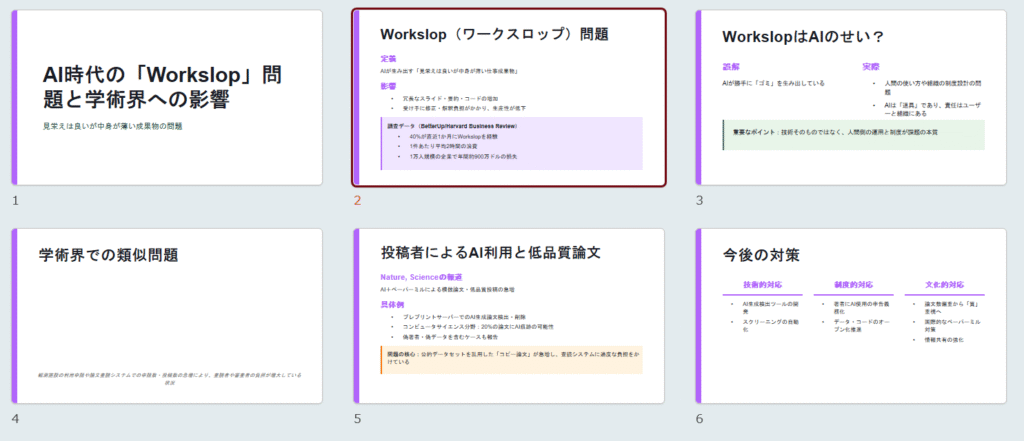
The fourth slide only contains explanatory text because I instructed to "leave space for images to be inserted."
For something casually thrown together, it's fairly good, isn't it? Not only is the color sense of the objects good, but also the way conclusions and important points are highlighted with different colors is effective.
For comparison, here's something generated by ChatGPT-5 using Python code called python-pptx, which shows they're at completely different levels.
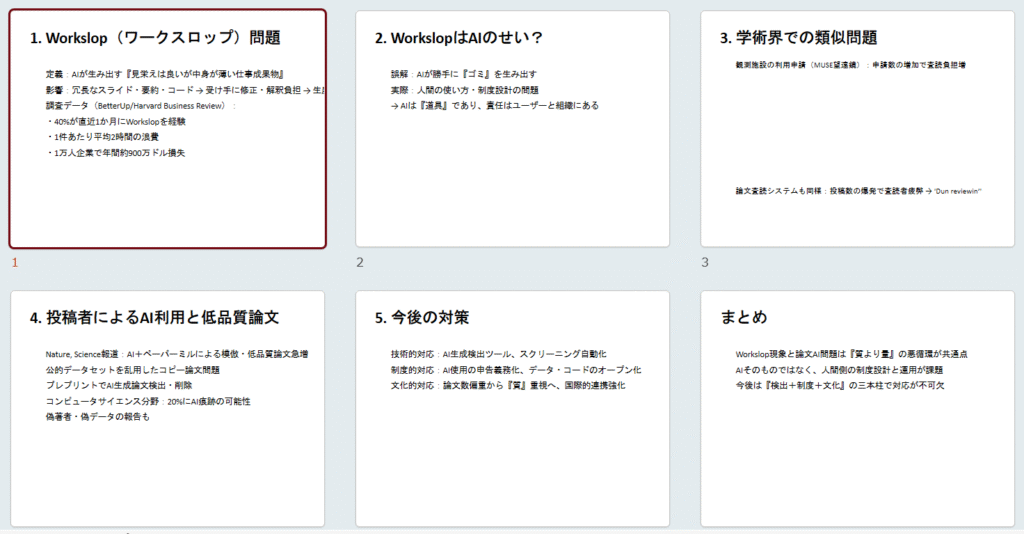
While the quick attempt produced something decent, from a practical standpoint I was curious about: ① Can existing PowerPoint structures be reused? ② How does it handle applications like diagrams?
So I tried various things.
Can Templates Be Applied?
I tried passing an existing pptx file to see if it could be applied as a template.
The short answer is yes, but it's quite difficult.
It tries to analyze and reproduce the file provided as a template, but colors are slightly different, and because it tries to replace text while keeping objects intact using a replacement function, the placement and layout often become very poor.
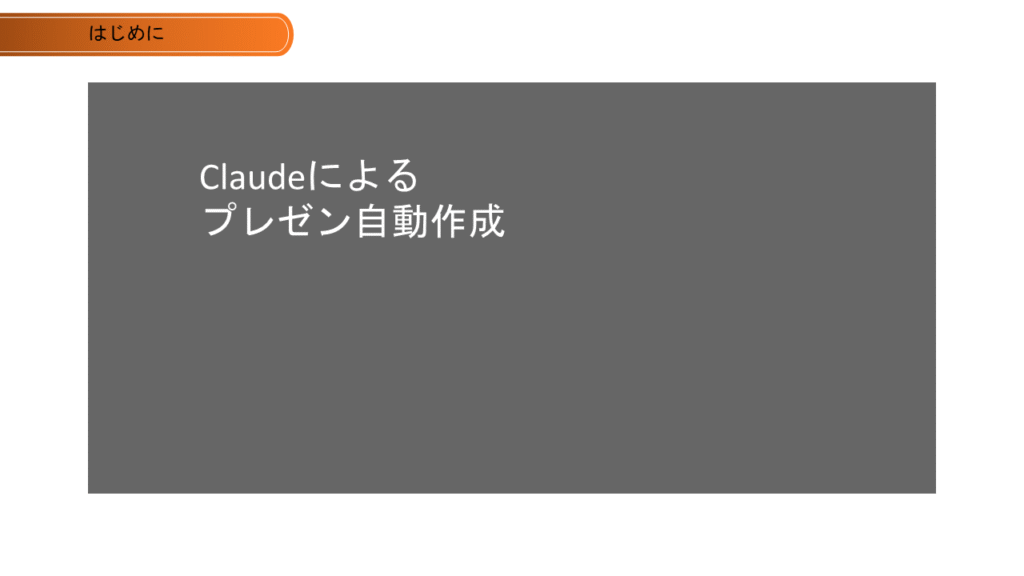
↑ Generated by Claude ↓ Template provided

This is probably due to the difficulty in determining what constitutes the template range.
I also tried using an official PowerPoint template.
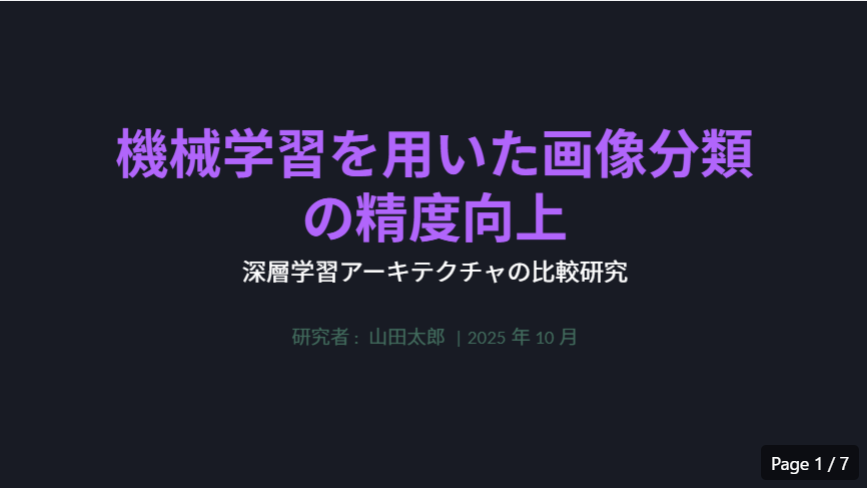
↑ Before template application ↓ After template application

Images and backgrounds were applied, but where there were layouts that fit and those that didn't, the placement collapsed (image below).
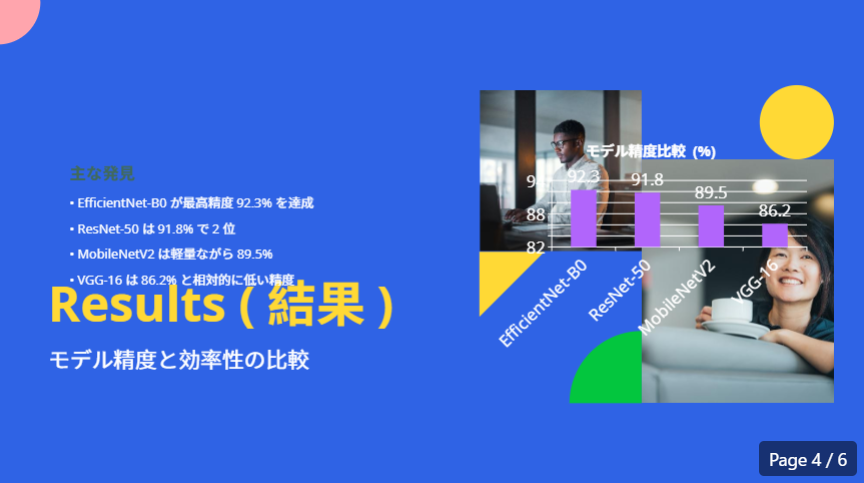
Rather, it seemed easier to generate something simple initially and then modify the background in PowerPoint afterward to create uniformity.
By the way, this is a bit technical, but I tried setting title and text placeholder attributes to change them later in bulk with the slide master, but this didn't work well. Adjustment seems quite difficult.
Can Diagrams Be Created?
Research presentations often have result images and diagrams rather than lists of text, so I looked at how it handles placing such figures.
First, for simple things like charts + text actually used in presentations, it can be created as follows:
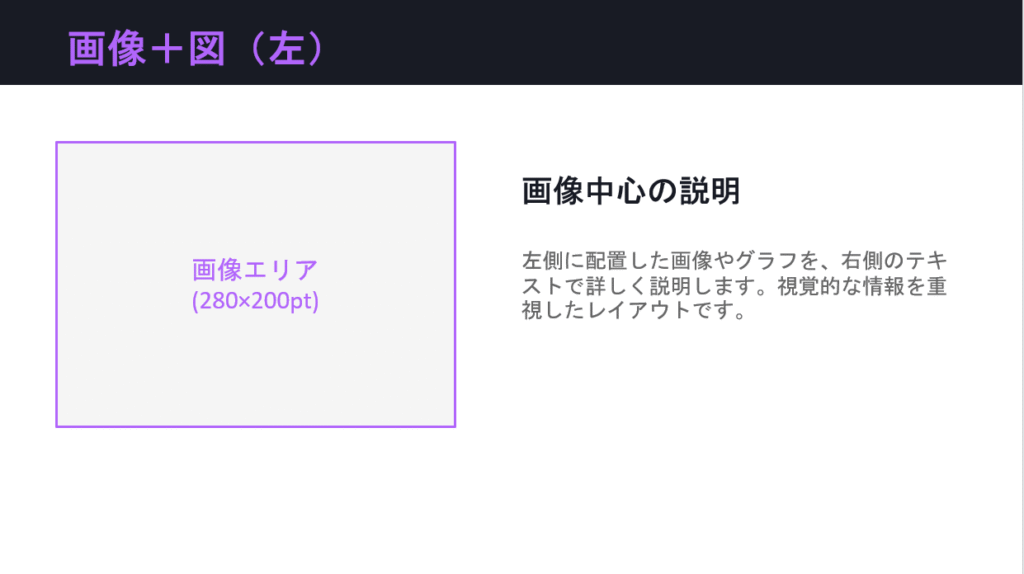
This is simple, so there's no particular problem. Size can also be adjusted (what percentage is image, what percentage is text, etc.).
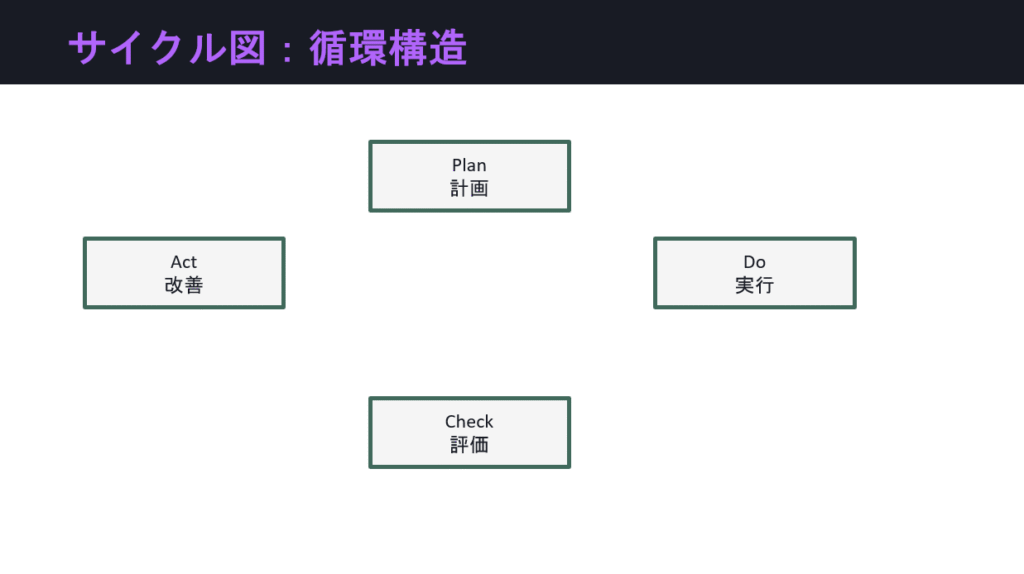
Also, regarding conceptual diagrams like cycle/circulation diagrams or pyramid diagrams:
Hmm... it's still not quite there yet. For this, tools with rich templates like those introduced initially seem better.
However, Claude is relatively good at creating charts compared to other LLMs, so if you instruct it to output in SVG format and import that into PowerPoint, you can create them relatively easily.
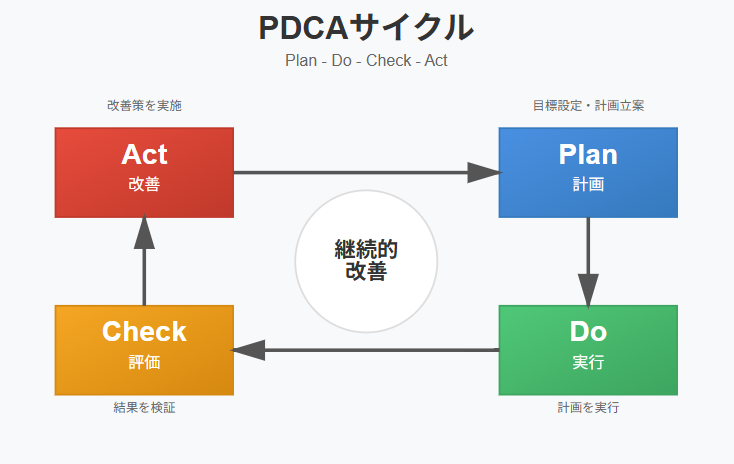
About Internal Structure
Understanding what's working internally in Claude and what's difficult helps clarify the limitations when creating.
When you give instructions to Claude, it first references a file with prompts for PowerPoint and starts creating the presentation.
Roughly summarized, it appears to be doing the following (summary by ChatGPT):
Basically, when creating new presentations, it constructs the structure based on HTML and converts it to pptx files. There seem to be different patterns for editing existing PowerPoint files or using templates.
🧭 Overall Overview
PPTX files are XML structures in ZIP format, so different methods are used depending on whether you're reading, editing, or generating.
🧩 1. Reading and Analyzing Content
Simple text extraction: Read as Markdown with python -m markitdown path-to-file.pptx.
Detailed information analysis: Expand PPTX with unpack.py and directly reference XML files for notes, comments, layout, etc.
Main file structure example: ppt/slides/slide1.xml, ppt/theme/theme1.xml, etc.
Color scheme and font analysis: Extract color and font information from theme1.xml and check actual usage in slide XML.
🧱 2. Creating New PPTX Without Template
Adopts workflow to convert HTML to PPTX (html2pptx.js).
Design principles:
- Select colors, fonts, and layouts appropriate for content and clarify reasons
- Use web-safe fonts
- Ensure clear hierarchy, contrast, and consistency
Color palette examples: Classic Blue, Teal & Coral, etc., 18 types.
Visual detail considerations: Many specific examples including geometric patterns, border decorations, font emphasis, chart styles, background processing, etc.
Layout recommendations: Charts and tables basically use 2-column layout, using full width or left-right division as appropriate.
Work procedure:
- Read all of html2pptx.md
- Create each slide in HTML (720×405pt recommended)
- Convert to PPTX with html2pptx.js
- Generate thumbnails with thumbnail.py, confirm, and repeat corrections
🧰 3. Editing Existing PPTX
Directly manipulate OOXML format (XML structure).
Procedure:
- Read all of ooxml.md
- Expand with unpack.py
- Edit XML (slideN.xml, etc.)
- Syntax check with validate.py
- Repack with pack.py
🧩 4. Creating New PPTX Using Template
Three stages: template analysis → application → content replacement.
- Extract content and thumbnails with markitdown and thumbnail.py
- Summarize slide structure in template-inventory.md
- Select optimal layout for each slide and describe correspondence in outline.md
- Duplicate and rearrange slides with rearrange.py
- Convert text information to JSON with inventory.py
- Format new text in replacement-text.json (specify paragraphs, fonts, colors, etc.)
- Execute replacement with replace.py and generate final PPTX
🖼️ 5. Thumbnails and Image Conversion
Create grid image of multiple slides with thumbnail.py. Visual analysis also possible with PPTX → PDF → JPEG conversion (soffice, pdftoppm).
🧑💻 Code Style and Dependencies
Code should be concise. Verbose variable names and print statements prohibited.
Main dependency libraries: markitdown, pptxgenjs, playwright, sharp, LibreOffice, Poppler, defusedxml, etc.
Tools like Playwright are being used internally, and in my environment, they were causing errors (it seems others online might have the same issue). Since it's running in Claude's sandbox, I couldn't install or modify Playwright, and there was no access from outside, so there was nothing I could do about it.
If this could be resolved, the quality of pptx might improve somewhat, but if anyone knows how, please share. I've contacted Anthropic but haven't received a response yet.
Also, looking at the above flow, when reading from existing PowerPoint files, it mostly extracts text-based information, so it doesn't seem to read complex elements like audio well. Basic information appears to be images and color schemes.
Considering Practical Use
Let's think about what's best when actually using it.
As recommended in PowerPoint-related resources, first consider the overall structure while taking notes. What's personally recommended is imaging while sketching slides like doodles.
From there, think about headings, content, and layout, and jot them down in notes.
Throw this to ChatGPT or Claude with instructions like "make this an outline for creating presentation slides with LLM" and have it organized appropriately. Have them shorten headings or text that are too long.
Then throw the prompt to Claude and ask for slide generation. By the way, with the Pro plan, it might be difficult in terms of chat limits if you go beyond 6-7 slides.
Finally, modify the resulting slides as appropriate and add decorations.
When I had it summarize the content of this article, it became slides like this:
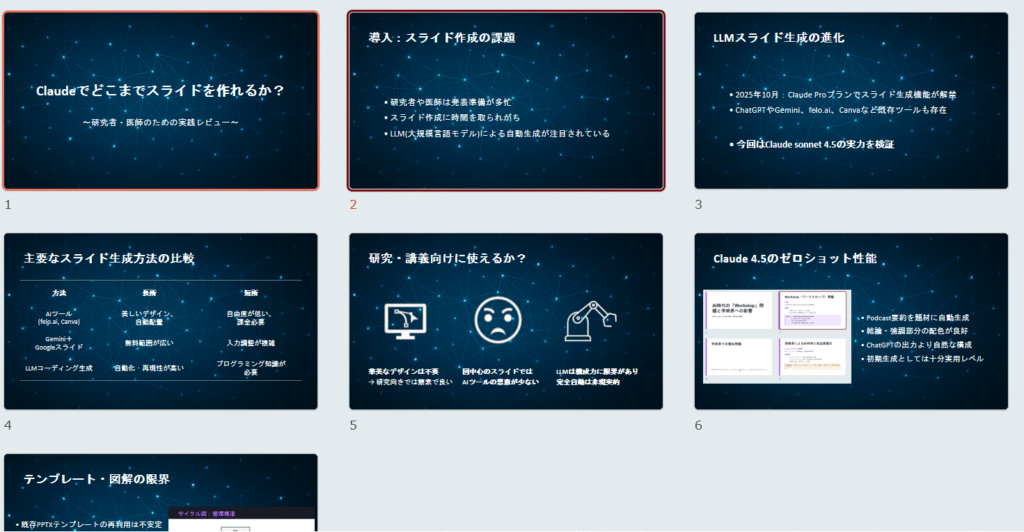
While not lightning fast, it's faster than doing everything manually. By the way, if you upload images you want to use, it will incorporate them.
"Creating a sufficient draft and layout, converting to a prompt, and having it create everything at once" seems to be a good way to use it.
Summary
So, having looked at various usage methods, ultimately if you just throw things at it without thought, you won't know what gets emphasized or how, and layouts won't always work out perfectly.
In the end, it's better to properly use your head to organize the information that should be conveyed, develop a concept, and then have the LLM realize it.
Although LLMs have advanced considerably, there are still many difficult points regarding such multimodal application functions, and it's hard to think they'll develop easily in the near future.
As mentioned in the Workslop topic covered earlier, this applies not only to companies but also to individual LLM use. For improved efficiency, it's important to consider where and how to incorporate LLMs into your creation system. The PowerPoint function doesn't seem all-powerful either, so careful consideration is needed to use it in appropriate areas.




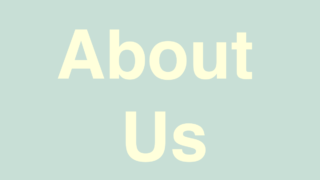
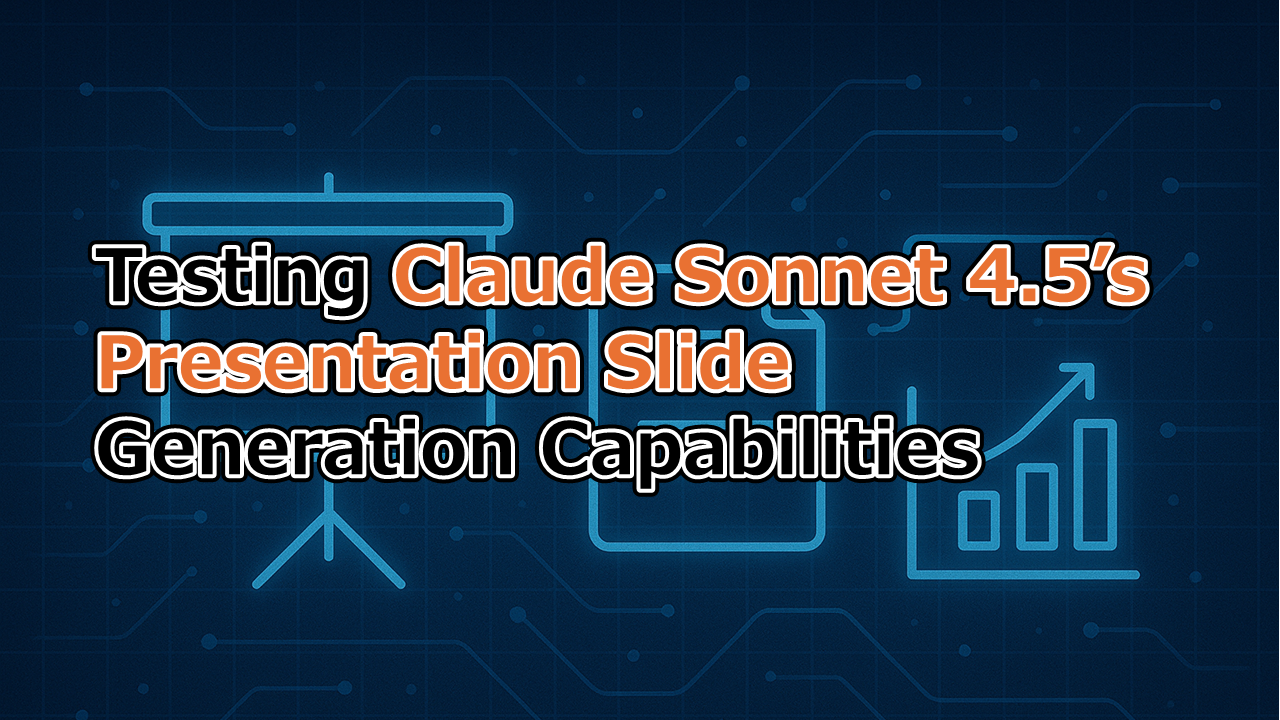
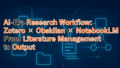
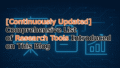
コメント