In this post, I’d like to introduce a powerful note-taking and organization tool called Obsidian, especially useful when you're aligning academic papers with your own research, organizing your thoughts, or developing new ideas.
Obsidian is a markdown-based text editor that excels at structuring and connecting your notes. You can build a network of linked notes, often referred to as a "second brain." One of its biggest advantages is that it’s free to use locally, making it easy to get started without relying on internet access. In recent years, plugins enabling AI integration have also been released, making the platform increasingly versatile and powerful.
In research, you need to manage vast amounts of information, organize your ideas logically, and accumulate knowledge over the long term. I’ve used tools like Evernote and Notion in the past, but cloud-based apps tend to slow down as your data grows—and over time, there’s always the risk of the service being discontinued. Obsidian eliminates these concerns, making it a highly recommended solution for long-term knowledge management.
In this article, I’ll walk you through the basics of how to use Obsidian and introduce some useful plugins that can enhance your research workflow.
- What is Obsidian? Why Researchers Should Pay Attention
- Getting Started with Obsidian: Researcher-Focused Setup
- What is Markdown?
- Search, Links, Graph View, and Command Palette
- Essential Keyboard Shortcuts to Remember
- Expanding Functionality with Obsidian Plugins
- Recommended Plugins
- Practical Usage Examples
- Summary
What is Obsidian? Why Researchers Should Pay Attention
Obsidian is a knowledge management tool built around the concept of a “second brain.”
It’s more than just a note-taking app — its core strength lies in its ability to visualize the relationships between pieces of information and build a network of interconnected knowledge.
What truly sets Obsidian apart from similar tools is the fact that it can be used entirely offline, locally on your computer.
Here’s a quick summary of its main advantages:
Benefits of Obsidian for Researchers
- Visualize Connections Between Ideas
With features like the graph view, you can easily see how papers and concepts are interconnected. This visual network helps uncover new research ideas and hypotheses by revealing hidden relationships. - Markdown-Based and Future-Proof
Since notes are stored in plain text (Markdown), migrating to other tools is easy, and there's no risk of losing your data. This makes it ideal for long-term knowledge accumulation. The file structure is also simple and transparent. - Fast and Lightweight on Local Devices
Obsidian runs smoothly even offline, making it an excellent choice for busy researchers in the medical field who need fast, distraction-free tools. - Highly Customizable with Plugins
You can tailor Obsidian to your personal workflow using its robust plugin system. It’s especially promising when combined with large language models and other AI tools in the near future.
Getting Started with Obsidian: Researcher-Focused Setup
Installation and Initial Configuration
- Download from Official Site
You can download it for free from the official Obsidian website. Compatible with Windows, Mac, Linux, iOS, and Android. - Creating a Vault (Repository)
Create a vault by specifying a folder. Essentially, this means deciding where to store all your markdown files. While Obsidian offers paid vault synchronization features, you can achieve device synchronization without paid services by creating vaults in cloud storage like Dropbox or linking with GitHub.
You might find the following pages helpful for integrating Obsidian with GitHub.

What is Markdown?
The text that Obsidian works with is based on markdown, making it ideal for creating research notes. Markdown is a lightweight markup language that allows you to create structured documents in plain text.
For basic markdown syntax and usage methods, I've provided detailed explanations in previous articles and videos, so please refer to those.
(Sorry, this article is written in Japanese. But the video is easy to understand even if you don't understand Japanese.)
Search, Links, Graph View, and Command Palette
Advanced Search Features
Obsidian's search includes lightweight and user-friendly search functions beyond simple keyword searches.
Basic Search
- Global search with
Ctrl+Shift+For click the icon shown in the image below - Regular expression support
- Integrated search of file names, tags, and content
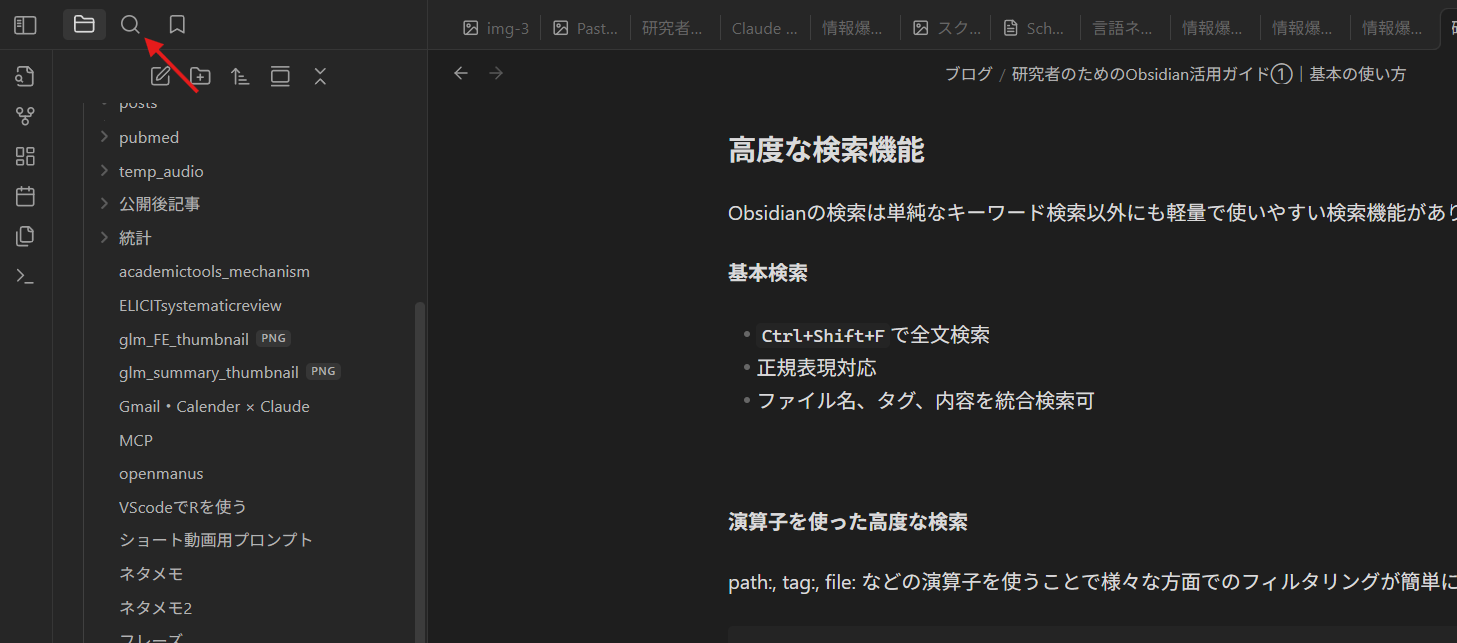
Advanced Search Using Operators
Using operators like path:, tag:, file: makes filtering from various perspectives easy. Below are the main operators and usage examples.
- file:
Search for specific file names or file patterns.
Example:file:literature
→ Search for notes containing "literature" in the filename - tag:
Search for notes with specified tags.
Example:tag:#methodology
→ Search for notes with the#methodologytag
Example:-tag:#obsolete
→ Search for notes without the#obsoletetag Note: In Obsidian, you can easily add tags to notes by writing "#tagname".
Be careful not to add a space after # as it would be recognized as a markdown heading command. - path:
Search for notes in specific folders or paths.
Example:path:Projects/
→ Search for notes in the "Projects" folder - content:
Search for notes containing specific phrases in the body text.
Example:content:"deep learning"
→ Search for notes containing "deep learning" in the body
You can combine these operators, for example:file:literature tag:#methodology -tag:#obsolete path:Projects/ content:"deep learning"
to filter with multiple conditions.
As I mentioned in previous Zotero articles, I personally recommend tag management over folder structures.
The reasons are: "flexible handling such as deletion when no longer needed" and "duplication is allowed." I believe ideas change their groupings as you develop them, so I encourage you to try tag-based management extensively.
Since there's also the graph view mentioned next, managing and organizing unnecessary tags is relatively easy in Obsidian.
Link System: Networking Knowledge
Internal Links
You can create link structures to specific notes, files, and headings with the following commands:
[[Paper Title]]
[[Concept Name|Display Text]]
[[Folder/File Name]]Block References
[[File Name#Heading]]
[[File Name^Block ID]]Note: In Obsidian, you can create what's called a block ID by writing something like "^point" within headings, which acts like block-level tags. This is useful when you want to reference specific blocks.
Graph View: Visualizing Research Domains
Graph view is a convenient feature unique to Obsidian that can be used to visually represent relationships between knowledge. You can open it with the "Open graph view" button in the left toolbar. It looks like constellations and is quite beautiful (seems fun, but I personally don't use it much).
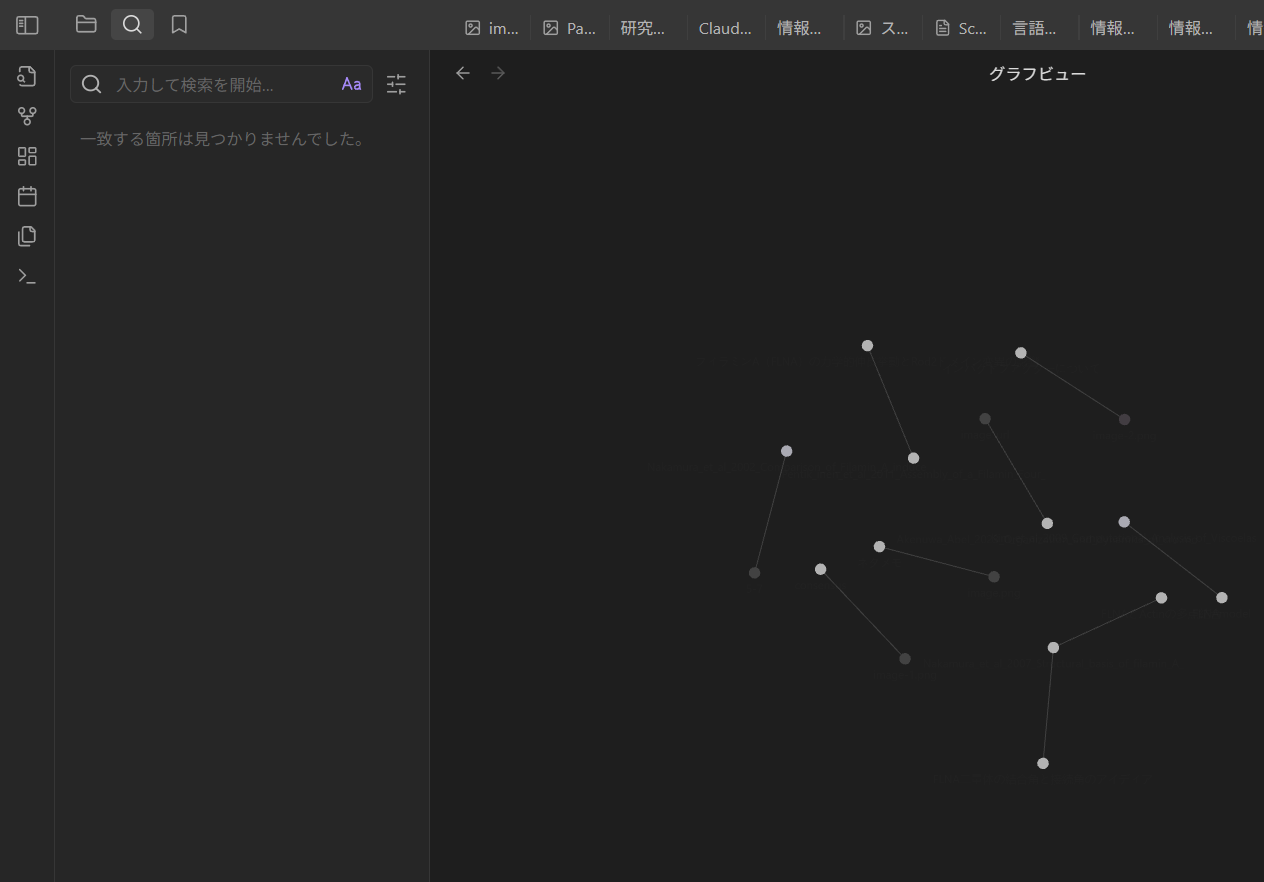
Usage Scenarios
For example, if you frequently link between notes, you might consider the following uses:
- Understanding overall structure through notes
- Discovering relationships between paper notes
- Finding new research ideas
Filtering Functions
Similar filtering as before:
- Filter by tags
- Filter by attached files
- Display importance by number of links
Command Palette
The command palette is a collection of useful tools. When you add plugins (described later), commands are often added here.
Commands I personally use frequently
- Outline: Display outline pane
An outline for each heading is displayed.
Since I convert papers to markdown and save them here, the outline display makes the overall structure very easy to see (right side of image).
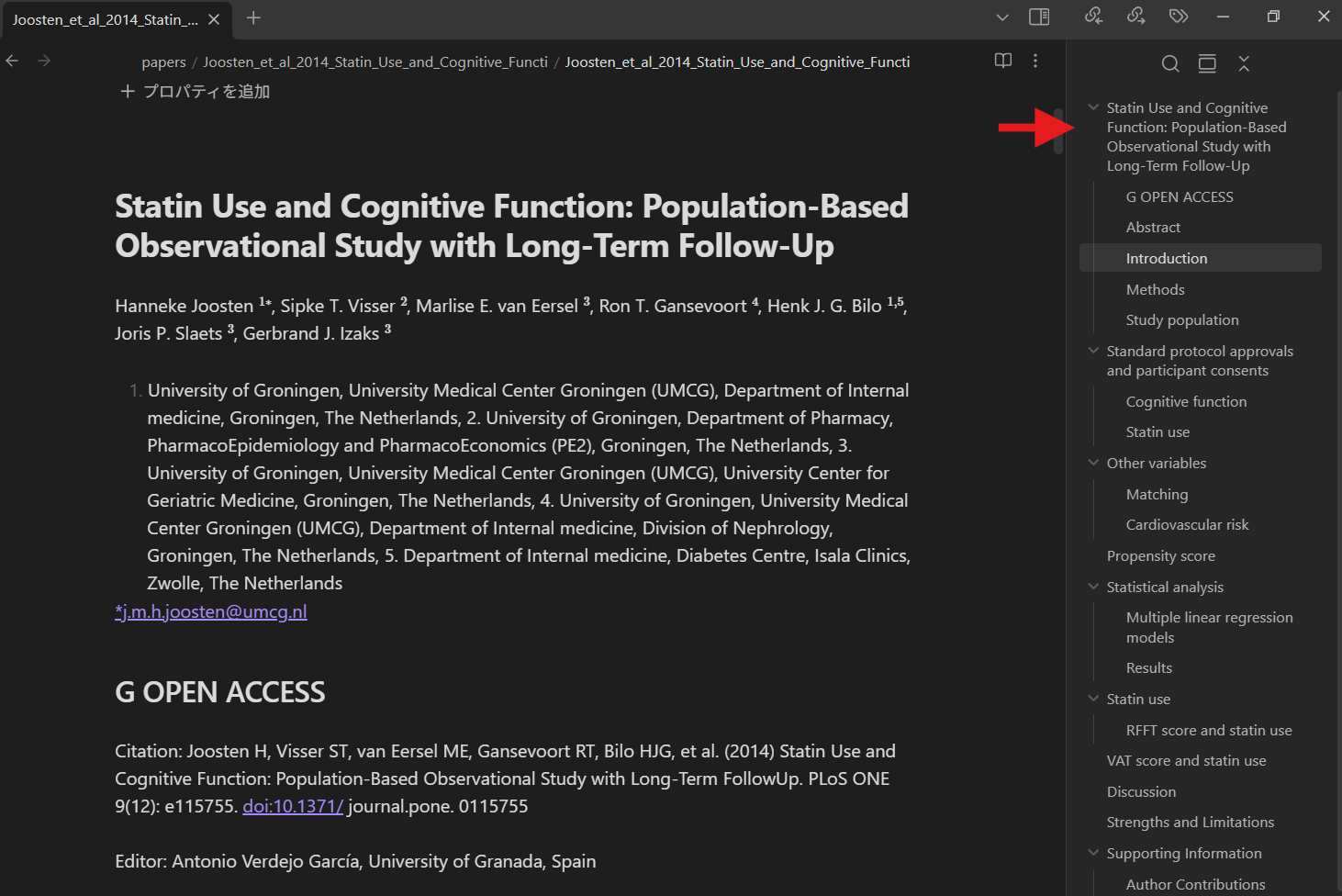
For conversion, I use Mistral OCR's API, which is inexpensive and has high conversion accuracy. The GitHub code is here:
- Insert template
This is from the templater plugin described later, which allows you to store frequently used template structures.
Essential Keyboard Shortcuts to Remember
Most of the functions introduced so far can be opened with Ctrl+key shortcuts. Since constantly reaching for the mouse is tedious, let's definitely memorize these.
Frequently Used Obsidian Shortcuts
| Function | Shortcut | Simple Reason/Explanation |
|---|---|---|
| Command Palette | Ctrl+P | P is for "Palette" |
| Global Search | Ctrl+Shift+F | F is for "Find", Shift for global search |
| Create New Note | Ctrl+N | N is for "New" |
| Insert Note Link | Ctrl+K | K is the K in "linK" |
| Quick Switcher | Ctrl+O | O is for "Open" |
| Show Outline | Ctrl+Shift+O | O is for "Outline", Shift for outline |
| Toggle Preview/Edit | Ctrl+E | E is for "Edit/Explorer" |
| Search in Page | Ctrl+F | F is for "Find" |
| Show Graph View | Ctrl+G | G is for "graph" |
※For Mac, replace Ctrl with Cmd.
These shortcuts use ntuitive key assignments, many of which are common with other editors and apps. Memorizing them will significantly improve your work efficiency.
Expanding Functionality with Obsidian Plugins
Obsidian's true value lies in its plugin ecosystem. Obsidian plugin is an open-source project, with developers worldwide creating and publishing plugins. Today, I'll introduce the plugins I use.
By the way, you can install plugins by clicking the gear button in the bottom left to open the following window, then going to "Community plugins" > "Browse" to search and install.
Recommended Plugins
1. Paper Management and Citation Plugins
Citations
- Integration with Zotero
- Automatic citation insertion
- Reference list generation
- GitHub: hans/obsidian-citations
This is a plugin that reads reference lists from Zotero and enables citations and reading notes within Obsidian. While the functionality is modest, I personally think this is sufficient.
First, you need integration with Zotero reference management software, which requires the Better BibTeX Zotero plugin.
With Better BibTeX, file information is automatically updated when papers are added, so you don't need to manually update reference information, which is convenient.
How to Use
Use Better BibTeX to export a bib file (CSL JSON is also possible) from your Zotero library.
Next, open the Citations plugin settings screen from Obsidian, change "Citation database format" at the top to "Better BibTeX", and enter the path to the exported bib file in "Citation database path".
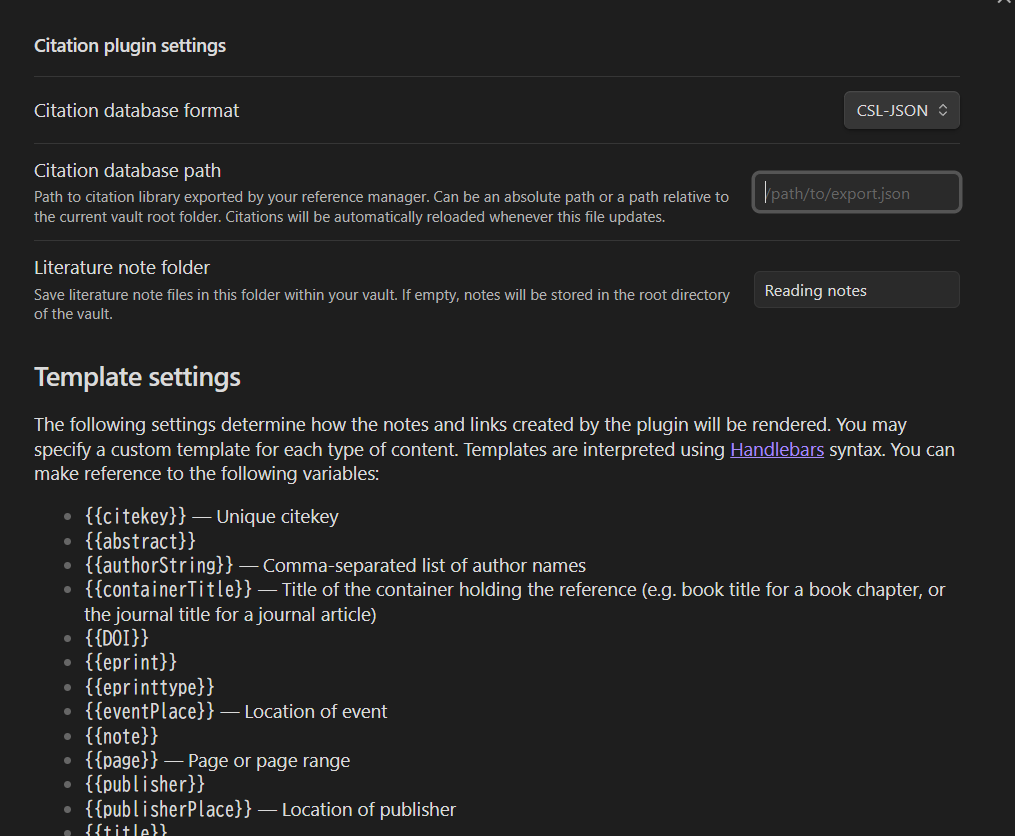
You can store notes about literature in the Literature note folder. By default, it's called "Reading notes", so create a folder accordingly.
The structure looks like this: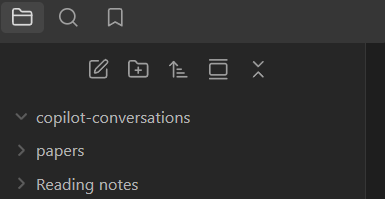
This completes the setup.
Pressing Ctrl+Shift+E allows you to enter just a bit of the title and see relevant papers filtered and displayed.
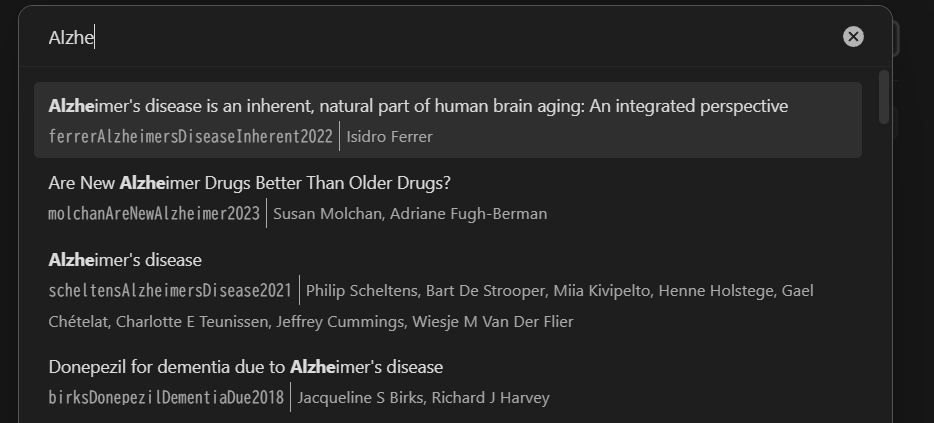
Pressing the literature you want to cite will display it as follows:
@ferrerAlzheimersDiseaseInherent2022
By default, this is the citekey given by Better BibTeX, which is a unique key, so it's difficult to tell at a glance which paper you're citing.
So, open the plugin settings screen again and change the part indicated by the arrow to title, author, etc., for better clarity.
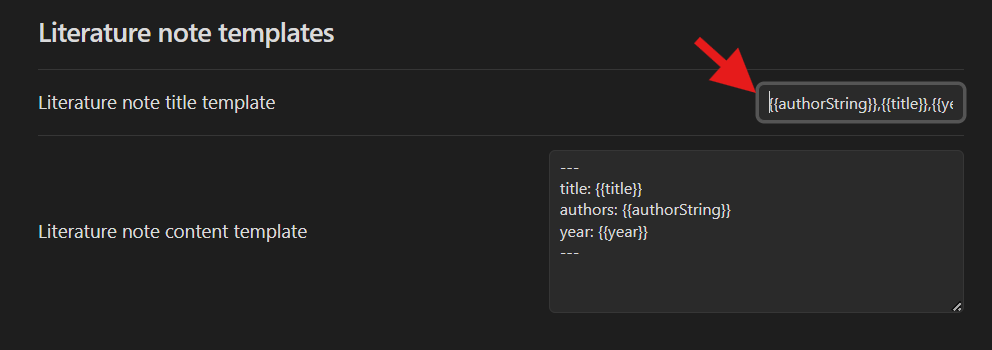
For example, if you enter "title", the citation format becomes:
@Electrophysiological testing is correlated with myasthenia gravis severity
To make it more appropriate, I use {{authorString}}, {{title}}, {{year}}.
When you insert a citation, a note for that paper is automatically created in Reading notes, so you can add supplements or summaries there if needed.
The plugin hasn't been updated for three years, so I'm concerned about whether it will continue to work properly, but it's currently functioning without issues. Since it's not a complex structure, it might not be problematic even as updates progress.
There's also a plugin called Zotero integration, which handles notes and highlights within Zotero and seems more complex. It was updated 10 months ago, so this one might be more likely to receive updates.
2. AI Integration Plugins
Local REST API (for MCP Integration)
- Connect Obsidian notes with LLMs and tools
- MCP (Model Context Protocol) support
- GitHub: coddingtonbear/obsidian-local-rest-api
There's a protocol called MCP for connecting to LLMs, and this plugin is used to connect Obsidian with Claude and others through that protocol.
Among AI and Obsidian combinations, I think this plugin combined with the following MCP is the most powerful, so if you can pay for Claude, this is my top recommendation:
Copilot for Obsidian
- AI-powered text summarization and search
- Useful for searching and compiling notes
- GitHub: logancyang/obsidian-copilot
As a second choice when the Claude and MCP server combination above isn't available. This embeds vectors in all text within notes for searching, so there are inherent accuracy limitations dependent on the program code. I feel the MCP server approach above, which essentially delegates everything to the LLM, is superior.
I plan to create dedicated videos and articles introducing these tools, so please look forward to updates.
3. Utility Plugins
Templater
- Advanced template functionality
- Dynamic content generation
- Automation of dates and calculations
- GitHub: SilentVoid13/Templater
To use this, create a template folder and store template structures there. Then, when writing notes, you can easily add them via "Insert template" from the command palette or the "Insert template" button in the left sidebar. It's convenient as it includes features like automatically inserting dates.
Practical Usage Examples
Organizing Research Ideas
Step 1: Convert papers that serve as evidence for research and experiments, and sources of ideas, from Zotero to markdown and move them to the Vault (automated with Python)
Step 2: Add points of interest from reading and additional information researched with LLMs in markdown format
Step 3: Use Claude and MCP server to ask questions about doubts and topics that become necessary again, and have them reorganized
For example, when papers are imported as markdown, I can simply enter a rough prompt like "summarize the results of papers on statins and cognitive function" to Claude, and it processes it easily▼
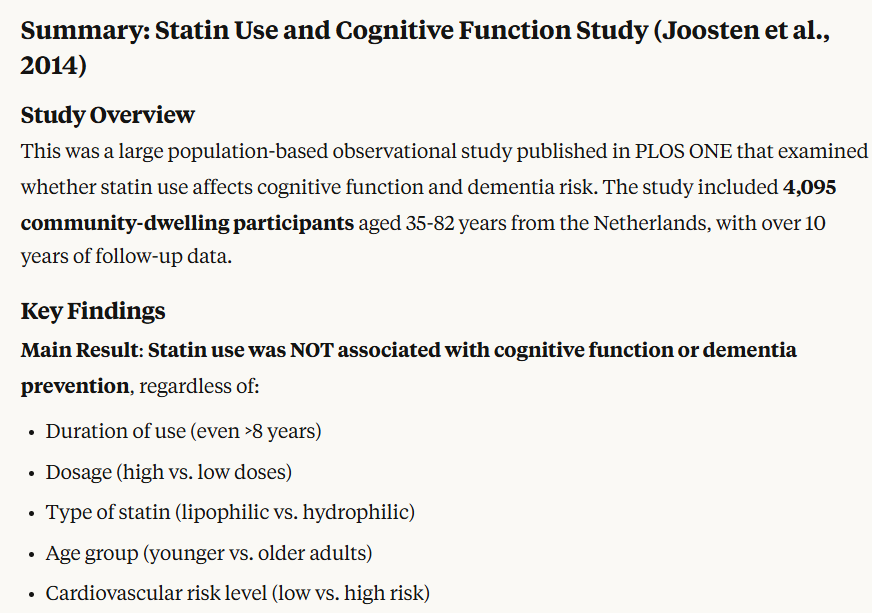
Step 4: Based on the summary, proceed with further literature collection and experiments
Claude × MCP server × Obsidian is so convenient that I'm essentially using Obsidian as a RAG system.
Blog Draft Creation
Step 1: Collect ideas, interesting articles, links, etc., in markdown format
Step 2: Have Claude gather ideas and information about the decided topic
Step 3: Compile the content and outline you want to write, then send it to Claude or GPT to create a draft
Step 4: Refine the draft appropriately on Obsidian and add images
Step 5: Upload the completed markdown to WordPress using Python
Summary
Obsidian can serve as a powerful knowledge management tool for researchers that goes beyond a simple note-taking app. With its lightweight markdown-based operation and knowledge networking capabilities through links, it efficiently supports long-term research activities.
Obsidian Benefits
- Visualizes relationships between information, promoting the discovery of new findings and idea generation
- Plain text storage avoids data migration risks when changing tools
- Rich plugins allow optimization for individual research styles
- Free to use, enabling easy adoption and continued use
- Being open-source plugin, LLM integration is advancing, with the MCP combination being particularly excellent
Especially by mastering search function operators, tag management, and keyboard shortcuts, you can process reading and writing speedily. By utilizing plugins like Citations, Templater, and MCP integration, you can integrate the entire research workflow from literature management to pre-writing stages.
I encourage all researchers to use Obsidian to accumulate and utilize knowledge as a "second brain."
I'll add links to this article for particularly useful LLM integrations as updates become available.




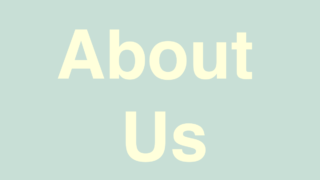
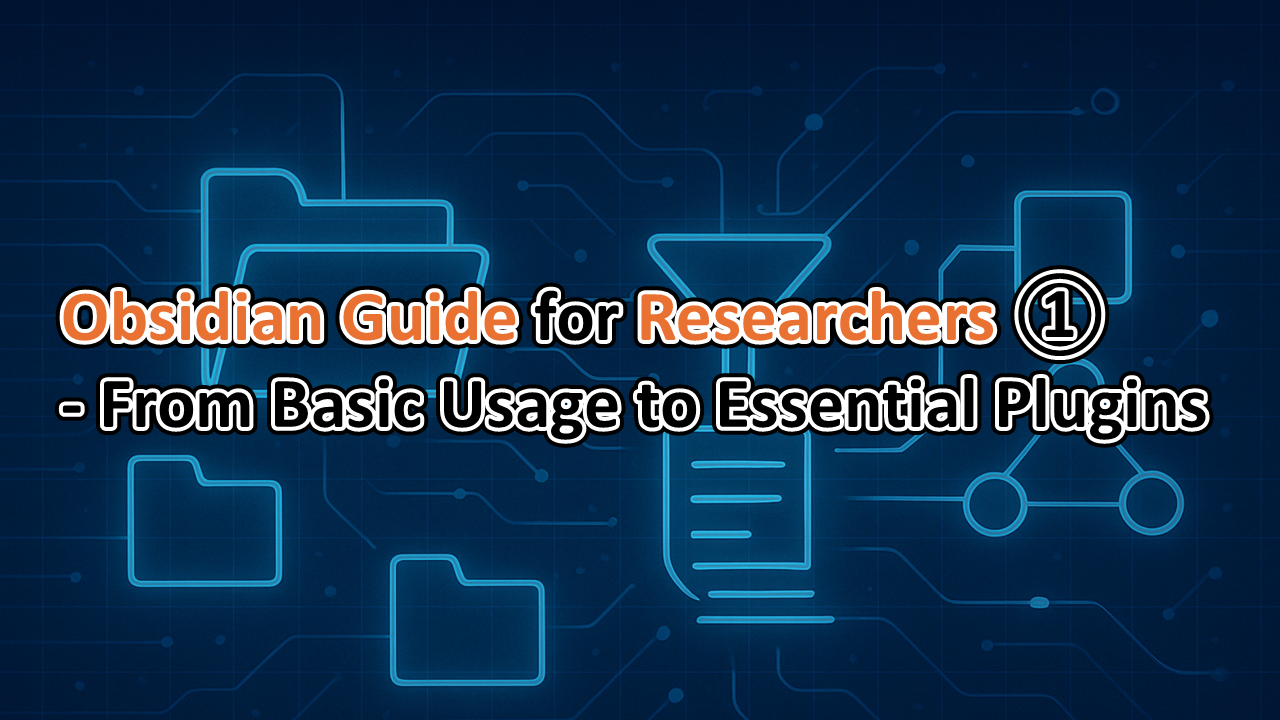

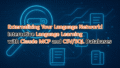

コメント