In this article, I'll introduce detailed methods for integrating Obsidian with Large Language Models (LLMs) to enable summarization and search of your Obsidian notes.
For basic usage of Obsidian, please refer to the previous article.
- What Changes with Obsidian × AI Integration?
- Claude × MCP Integration is Absolutely Recommended
- Preparation for MCP Integration
- Installing Obsidian and Claude
- Setting Up MCP Server and Claude Configuration
- Preparation: Confirming Obsidian Vault Path
- smithery-ai/mcp-obsidian [Read-only]
- One-Command Installation
- Restart Claude Desktop
- MarkusPfundstein/mcp-obsidian [Recommended! Multi-functional version]
- Obsidian Preparation: Enabling Local REST API Plugin
- MCP Server Setup
- Claude Desktop Configuration
- Testing
- Which Should You Choose?
- About Node.js
- Checking After MCP Setup Completion
- Actual Usage Experience
- Alternative to Claude × MCP: Copilot for Obsidian
- Summary
What Changes with Obsidian × AI Integration?
Search Information Using Natural Language
With traditional keyword search, you couldn't reach your target information without remembering exact terms. AI integration allows you to search for information using natural language like "What were the results of that experiment?" or "What were the main findings from the paper I read last month?"
Dramatically Easier Note Organization and Rewriting
As research activities continue, notes tend to proliferate. Those who have used Evernote or Notion will understand - ideas expand while becoming poorly organized, making it difficult to find where notes are located.
Moreover, as you use these tools, grouping and categorization methods change, making past notes harder to find.
AI solves this all at once.
AI understands meaning, automatically finds related notes, understands content, and appropriately reorganizes it, making information organization dramatically easier.
Claude × MCP Integration is Absolutely Recommended
Claude Desktop's MCP (Model Context Protocol) integration is one of the most powerful Obsidian AI integrations currently available. However, since it requires a paid plan, I'll also introduce the "Copilot for Obsidian" plugin for those exploring other options.
Preparation for MCP Integration
While setup requires considerable effort, the benefits are significant, so please give it a try.
Required Time (Estimate): About 30-60 minutes (for initial setup)
Installing Obsidian and Claude
First, let's confirm that all necessary software is in place.
Confirming Obsidian Installation
If you're already using Obsidian, please confirm that your version is up to date.
For basic settings and usage, please refer to the previous article.
- Download latest version: Obsidian Official Site
Installing Claude Desktop
To use MCP, you need the Claude Desktop application. The browser version Claude.ai does not support MCP functionality.
Important Points:
- Claude Pro (paid plan) subscription is essentially required
→ You can try with the free version, but you'll quickly hit communication limits - Pro subscription currently costs $20/month
Installation Steps:
Download and Install
- Download the app from Claude Desktop Official Page
Login Setup
- After installation, log in with your Anthropic account
Setting Up MCP Server and Claude Configuration
Preparation: Confirming Obsidian Vault Path
Confirm the exact path of your Vault so the MCP server can access Obsidian files.
Confirmation Method:
Open Obsidian
- Open Obsidian
Access Vault Management
- Click the vault section to the left of Settings (⚙️) and press "Manage vaults"
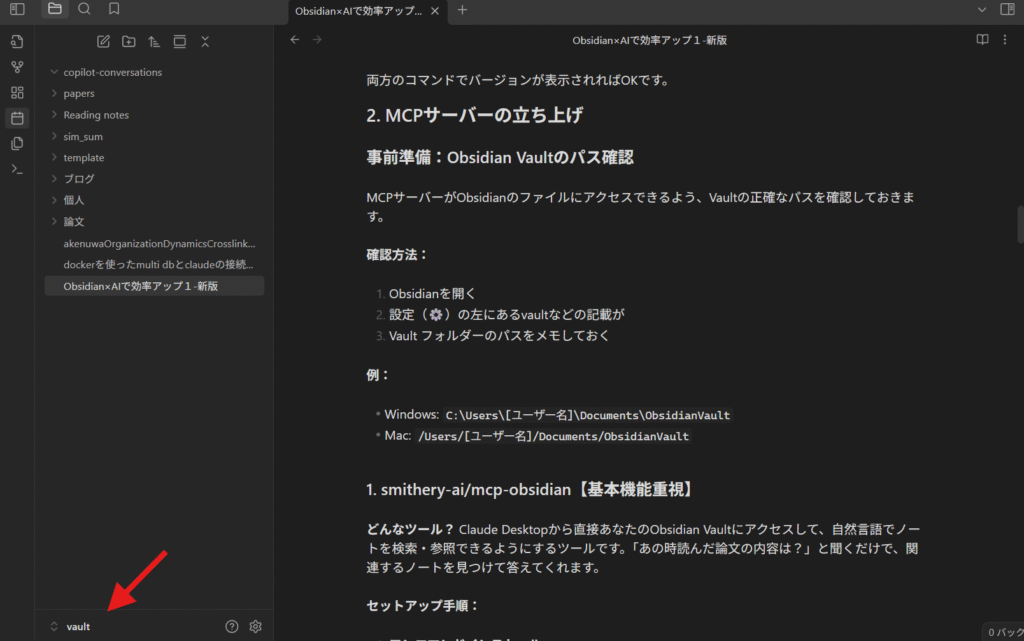
Note the Path
- Note the displayed Vault folder path
Examples:
- Windows:
C:\Users\[username]\Documents\ObsidianVault - Mac:
/Users/[username]/Documents/ObsidianVault
Now let's set up the MCP server. An MCP server is like a connector that links large language models with other tools. While the standard is unified, there are various types of servers.
For Obsidian, there are mainly two types of servers, so I'll introduce how to set up each.
smithery-ai/mcp-obsidian [Read-only]
What kind of tool? A tool that allows Claude Desktop to directly access your Obsidian Vault and search/reference notes using natural language. Simply ask "What was the content of that paper I read?" and it will find relevant notes and provide answers. However, it cannot write or modify files.
Claude can summarize content and display it in markdown format, so this is quite functional. This option is recommended for those who absolutely don't want the possibility of files being modified automatically.
However, in terms of search experience, it can be somewhat frustrating as folder searches are not available and other limitations exist.
Setup Steps:
One-Command Installation
npx @smithery/cli install mcp-obsidian --client claude
Running this command in the command prompt will automatically configure the necessary settings. Node.js is required to run this command, so please install it if you don't have it (see the Node.js section below).
Smithery is a service that frequently appears with MCP servers and seems to be a service for registering and managing MCP servers.
Some MCP servers are managed locally by users, while others are cloud-managed. When handling sensitive data, please be careful about where your data is being sent. It's safest to avoid handling confidential data altogether.
When you run the command, you should see a screen like the following. The necessary input sections are marked with red arrows:
- Installation is OK, so enter "y" and press Enter
- You'll be asked about Smithery's data policy and data usage for service improvement - enter "y" if acceptable, "n" if not
- Enter your Obsidian vault path
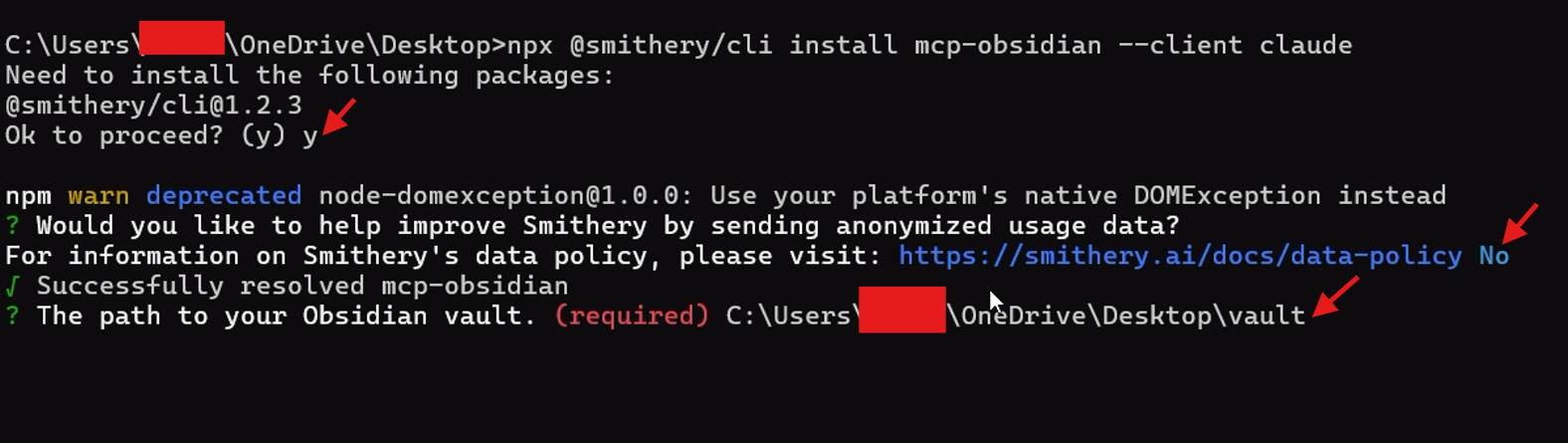
Restart Claude Desktop
After installation is complete, close Claude Desktop completely (use File > Exit, not just closing the window) and restart it.
This should automatically integrate with Claude's configuration, but if it doesn't work, go to "File" > "Settings" > "Developer" and press "Edit Configuration" to open the JSON file.
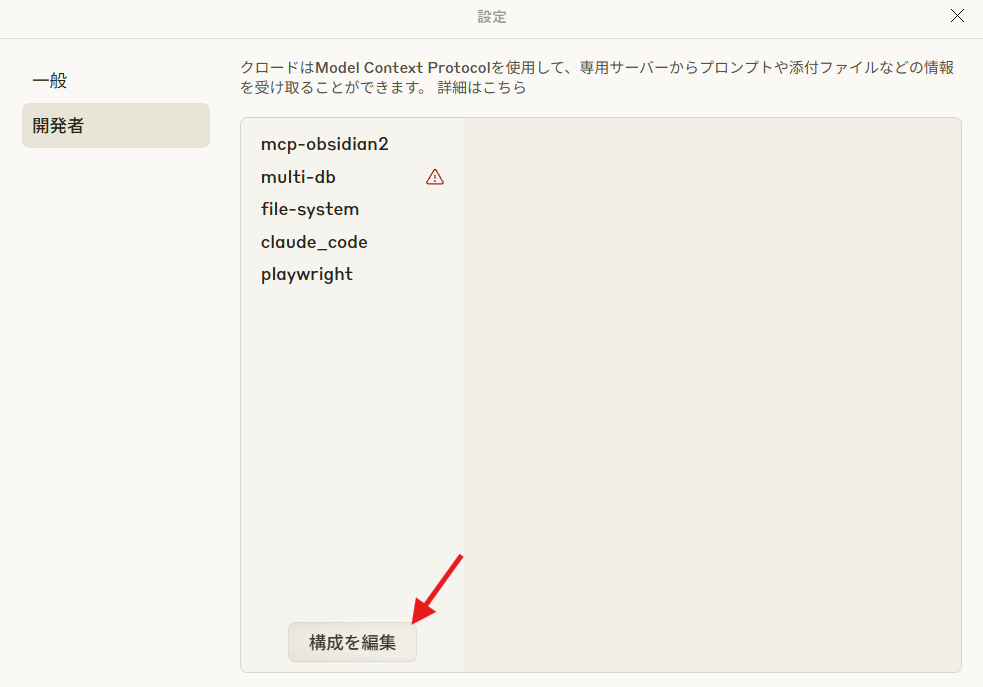
Check that the Obsidian vault path in the file is written correctly.
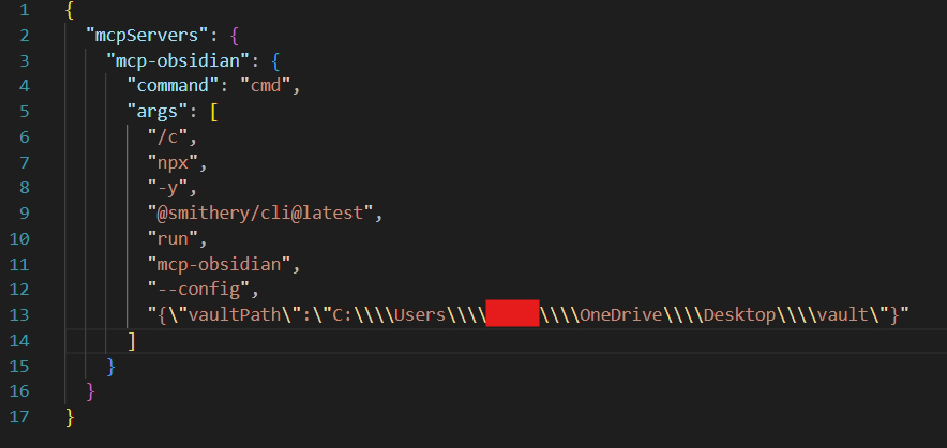
On Windows, the path may have issues with escaped slashes (//) and may need manual correction. I encountered this issue myself and had to fix it manually.
The basic mechanism of MCP servers is that when Claude starts up, it executes the commands in this file to launch the servers. So when adding other MCP servers, you can add them within the "mcpServers"{} structure.
Once Claude starts up, it will automatically be added as an MCP. Pressing the button below the input form should show this. The name you entered in the JSON file will appear here.
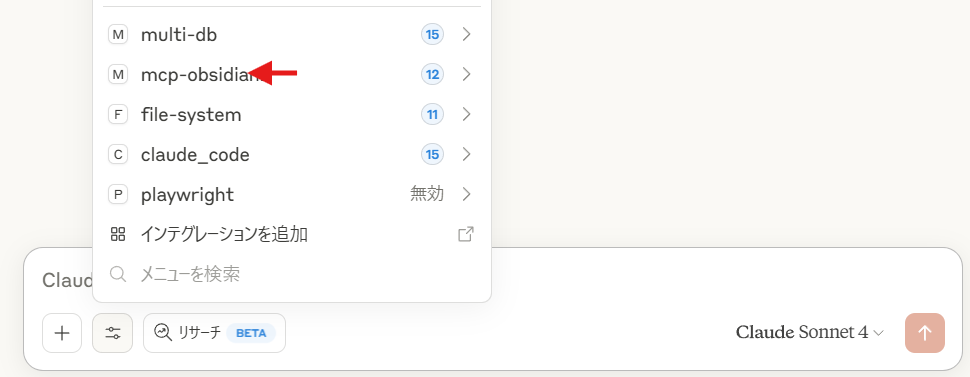
Feature Summary:
- Easy Setup: Fewer steps than the multi-functional version described below
- Read-only and Safe: Specialized in basic functionality for reading and searching Vault contents
Disadvantages:
- Cannot edit or create notes (read-only)
- Cannot search folders, only note-by-note search
This has received positive reviews on Github, but I currently use the multi-functional version described below. Here's the Github link:
MarkusPfundstein/mcp-obsidian [Recommended! Multi-functional version]
What kind of tool? An MCP server that uses Obsidian's REST API plugin functionality to integrate more deeply with your Vault. Not only reading but also creating and editing notes is possible via Claude.
Why recommended?
- Bidirectional operations possible: Reading + writing/editing
- Deep integration with Obsidian: Can understand folder structure and search more smoothly
However, setup requires installing an Obsidian plugin and Python environment, so the barrier is slightly higher. Please first set up Python and the uv command.
Setup Steps:
Obsidian Preparation: Enabling Local REST API Plugin
Open Obsidian Settings
- Open Obsidian settings
Install Plugin
- Go to "Community Plugins" → "Browse" and search for "Local REST API"
- Install and enable the plugin
Note Configuration Details
In plugin settings, note the following:
- Encrypted (HTTPS) API URL
- API key
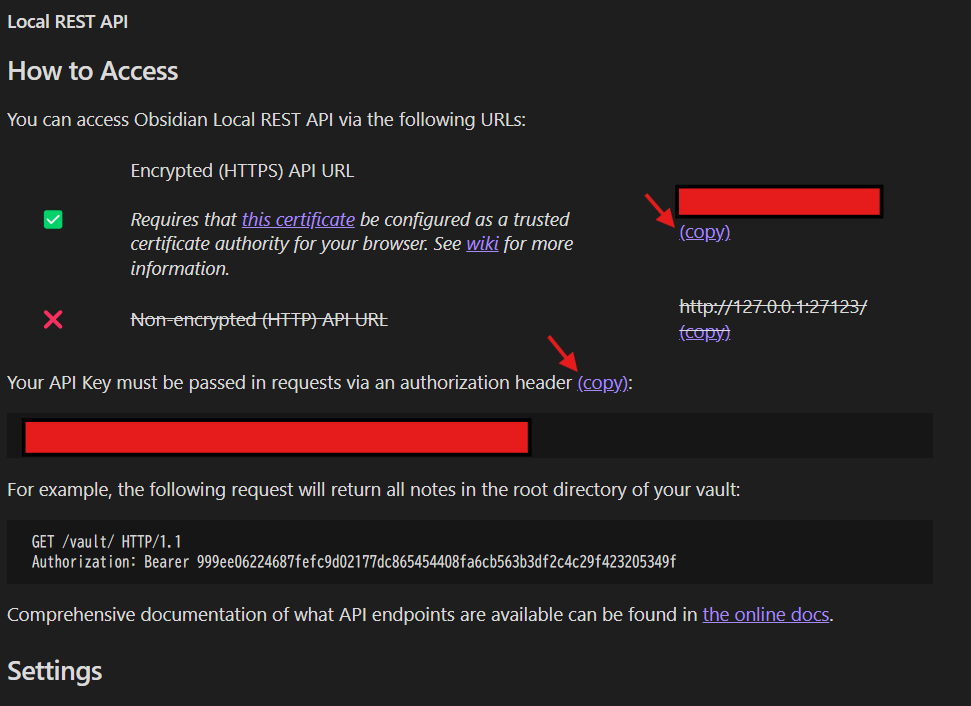
MCP Server Setup
Install uv Library
- Install the uv library for Python:
pip install uv uv is a package management library for Python that's apparently faster than pip and widely used recently.
Claude Desktop Configuration
Edit Claude Desktop's MCP configuration file. Go to "File" > "Settings" > "Developer" and press "Edit Configuration" to open the JSON file. Configure as follows:
Configuration Content:
{
"mcpServers": {
"mcp-obsidian2": {
"command": "uvx",
"args": [
"mcp-obsidian"
],
"env": {
"OBSIDIAN_API_KEY": "<your api key>",
"OBSIDIAN_HOST": "<your api url>"
}
}
}
}Use the API key and API URL you found earlier. Input them within the "".
Testing
Start Obsidian
- Start Obsidian (confirm Local REST API plugin is enabled)
Restart Claude Desktop
- Restart Claude Desktop
Confirm MCP Integration
- Confirm it's been added to MCP using the button below the input form
Setup is now complete.
Official Github: https://github.com/MarkusPfundstein/mcp-obsidian
Which Should You Choose?
The MarkusPfundstein version (#2) is recommended.
Reasons:
- Rewriting functionality is convenient: Being able to actually edit and create notes, not just read, is useful. Files are rarely overwritten accidentally (usually copies are made).
- Setup complexity isn't that different: While steps increase slightly, once set up you can use it long-term
However, if you want to "just try it out" or "don't want to struggle with setup," starting with #1 is also good.
About Node.js
Of the MCP servers introduced above, the one using uv commands (MarkusPfundstein version) doesn't require Node.js. However, if you want to explore more options like other MCP servers using smithery-ai, Node.js becomes necessary.
Installing Node.js:
Node.js allows the JavaScript language to be used broadly, not just on the web. For now, just think of it as something used to set up MCP servers.
Recommended Version: Node.js v18.0.0 or later
Installation Methods:
- Windows/Mac: Download LTS version from Node.js Official Site
- Mac (using Homebrew):
brew install node - Linux (Ubuntu/Debian):
sudo apt install nodejs npm
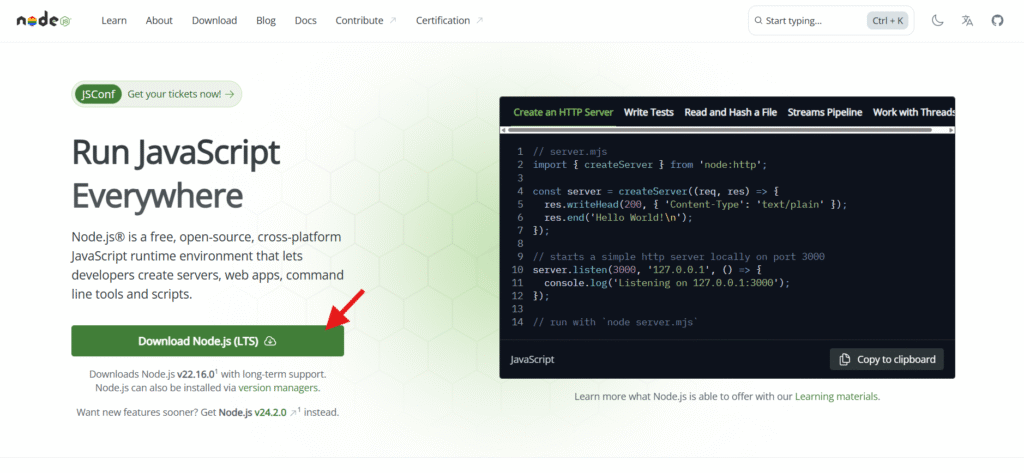
Installation Confirmation:
On Windows, start Start Menu > Command Prompt and try these commands:
node --version
npm --versionIf both commands display versions, you're good to go.
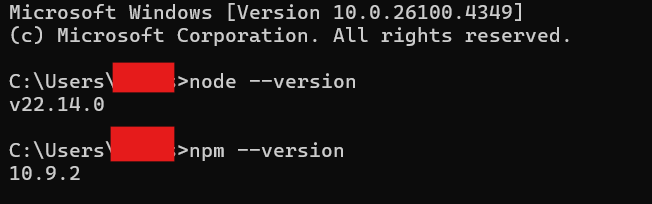
Checking After MCP Setup Completion
Start Claude Desktop and input prompts like "Search for ~ in Obsidian data" - it should basically try to search data using these MCPs.
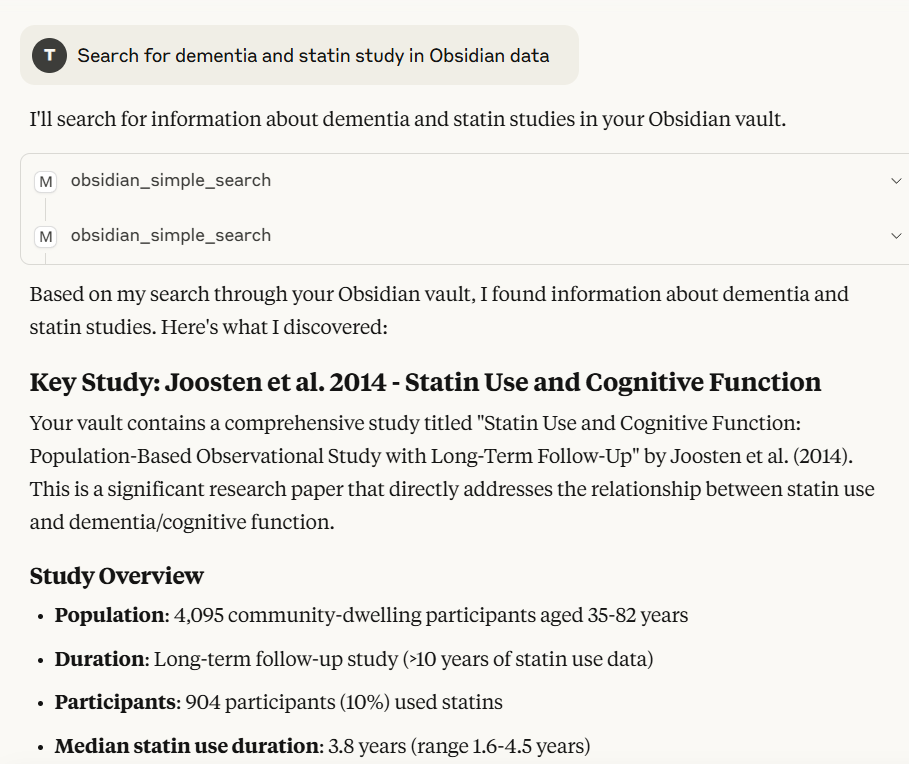
If it fails, it will tell you, so you may need corrections in the setup sections above. Issues often arise with vault paths or {}, "" formatting, so please double-check. Refer to the official github while asking an LLM.
Actual Usage Experience
Structure checking is easy and understanding is perfect. AI understands Obsidian's hierarchical structure and relationships, quickly finding appropriate information.
For example, when asking about vault structure, it provides an overview of the entire picture. Blog article revision and editing are also easy with natural language.
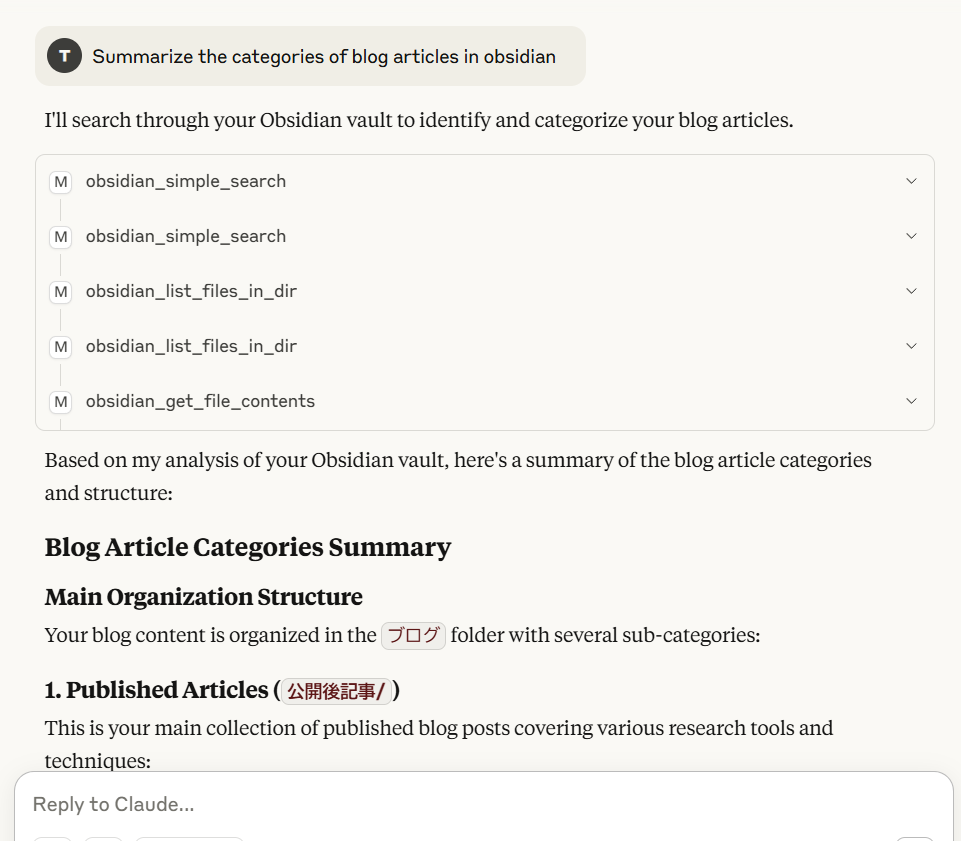
Cross-sectional search is also effortless. For example, instructing "List blog articles about AI paper search tools" results in multiple search terms being used to find relevant content.
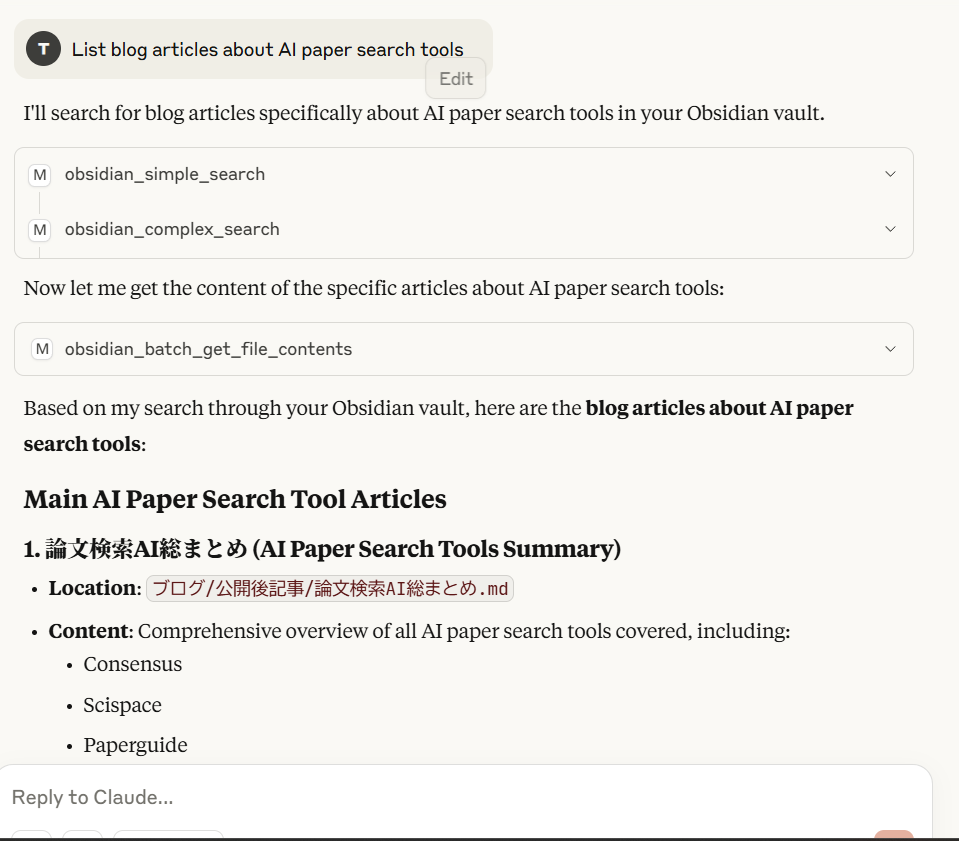
Incidentally, the servers introduced today cannot read PDFs, but if you incorporate PDF-reading capabilities into MCP server functionality, PDF processing is also possible. For example, some Zotero MCP servers for paper management software include libraries that can convert PDFs to markdown for reading.
Using such tools, you can have Claude process PDFs too. I plan to write another article about this.
Alternative to Claude × MCP: Copilot for Obsidian
For those who cannot access Claude Desktop's paid plan or have budget constraints, there's Copilot for Obsidian, a plugin that enables LLM usage via API within Obsidian.
Copilot for Obsidian Features
Advantages:
- Copilot plus (monthly $11.67 with annual contract) or usage-based pricing with API keys for cheaper use
Disadvantages:
- Lower accuracy than the MCP integration above (though depends on language model)
- Individual development means uncertain future
Setup Method (for API key trial) and Usage
Installing the Plugin
Install and enable "Copilot" from Obsidian's community plugins
Configuring Language Models
In plugin settings, select the language model you want to use and embedding language model
(Default Chat Model is the language model to use, Embedding Model is for embeddings)
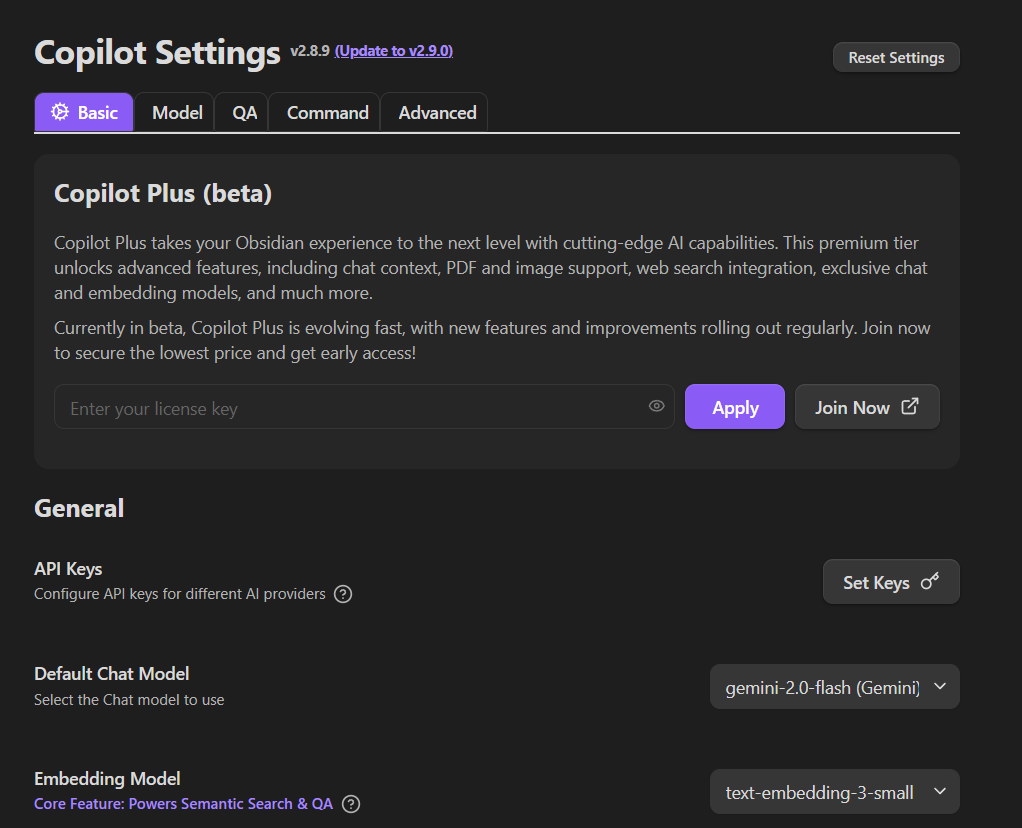
"Embedding" is explained in previous RAG articles - essentially processing to make text understandable to LLMs. The default text-embedding-3-small should be fine. Large improves accuracy but increases cost.
Also, if you have many documents in Obsidian, embedding costs naturally increase, so those with very large amounts should be careful. However, unless used extensively, including output costs are often much cheaper than Claude's monthly $20.
Setting Up API Keys
Select "Set Keys" and enter the API key for your desired language model. API keys are encryption keys assigned for using language models with tools, usually charging based on usage.
Starting to Use
A copilot display button is added to the left toolbar, allowing chat screens to be displayed in the right column.
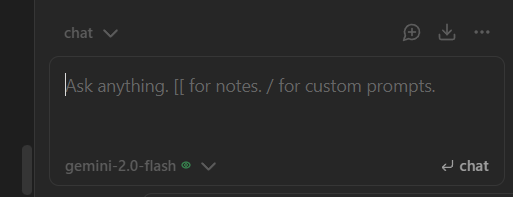
Toggle at bottom left selects language models, and you can give instructions by writing in chat. Available functions are Chat and VaultQA.
In Chat, for example, giving instructions to referenced notes will read information and respond accordingly. This function doesn't require embedding.
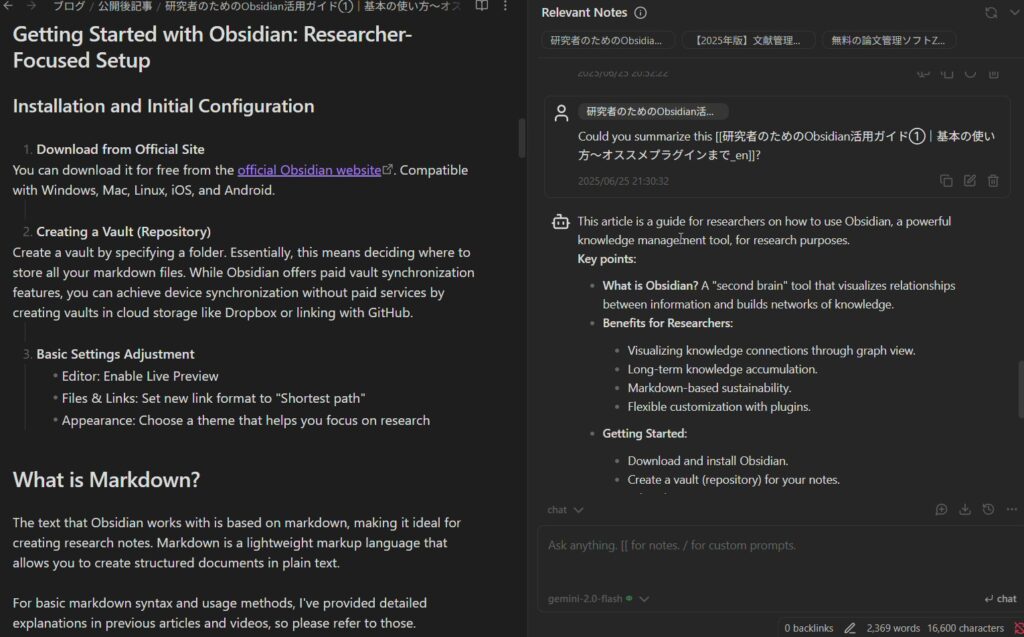
There's also vector embedding that displays semantically similar related notes.
In the other function VaultQA, entering queries uses pre-embedded vectors to answer using information in Obsidian. Essentially this is RAG using Obsidian. Looking at Github source code, it appears to use a "hybrid retriever" combining keyword search with query and high-similarity text search for answer generation. Used Obsidian article links are listed under Sources.
Also, if you register as a paid plus user from the official page below, both embedding and search become unlimited. Plus users can also read PDF files, so collecting papers you want to read here might be worthwhile.
However, considering MCP's future growth, I personally think Claude has more potential in terms of integration with other tools.
Summary
Obsidian × AI integration holds potential to dramatically improve researchers' intellectual productivity. From Claude MCP integration to plugin-based AI integration, choose based on your budget and needs.
Given that Obsidian plugin is an open-source project, flexible LLM integration will likely continue advancing. For MCP-based methods, accuracy will improve as Claude is strengthened, making future expectations high.
Also, since MCP is a standard protocol, if GPT or Gemini becomes better than Claude, switching is relatively easy. While setup requires some effort, please try it out with this opportunity.
In the next article, I'll look at Claude and Zotero integration using this MCP, so please check it out again.




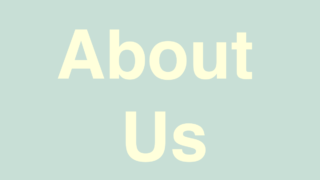
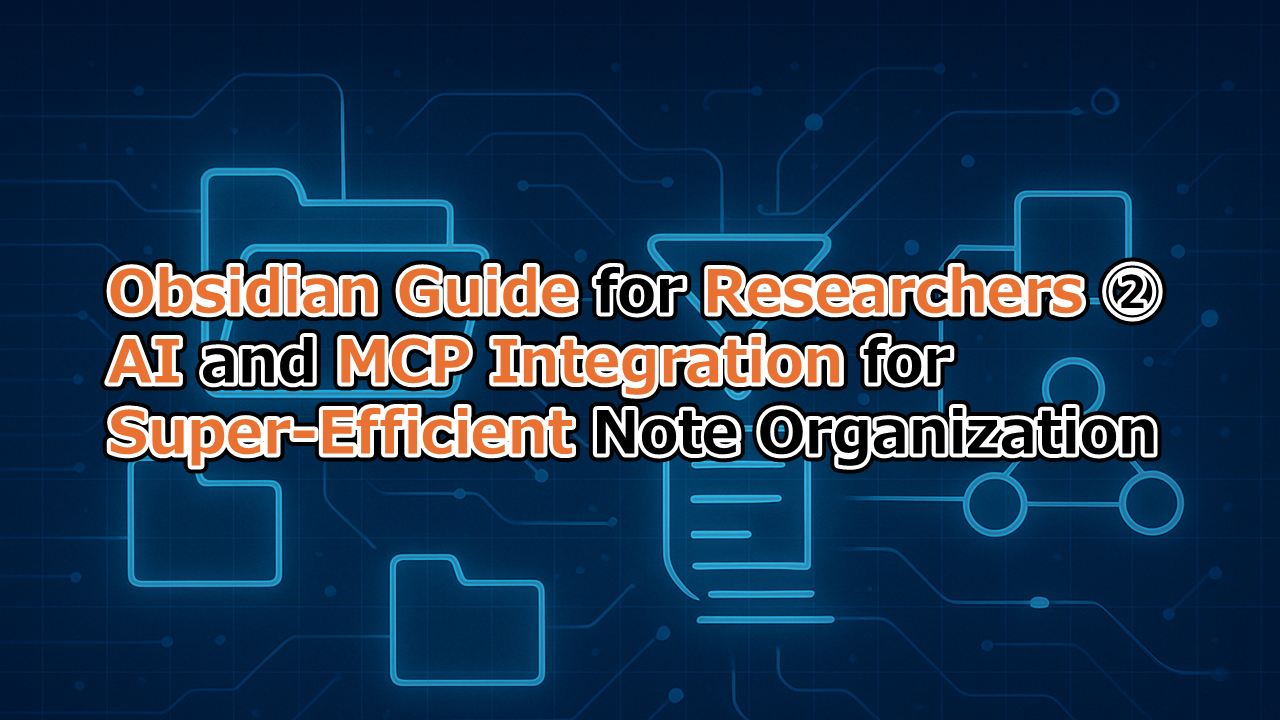
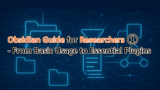



コメント