Hello everyone! When you've accumulated several research papers, do you ever face these common challenges?
- "Where exactly in this paper is the information relevant to my research?"
- "I forgot which section contains the data I want to cite..."
- "I want to compare multiple similar studies, but I don't have enough time"
- "I just want to compare the methods sections, but opening all these papers is tedious"
If you've experienced any of these frustrations, Google's AI research support tool "Notebook LM" will undoubtedly be a game-changer for you. This revolutionary tool allows you to simply upload multiple papers and documents, and the AI will understand, organize, and extract and summarize the information you need with proper citations. It's already gained significant popularity and is now available as apps for both iPhone and Android, so let's make the most of this powerful tool.
What is Notebook LM?
Notebook LM is an AI-powered document management and summarization tool developed by Google. When you register PDF files, Google Docs, website URLs, and even audio or video files as sources, the AI reads and analyzes the content to provide:
- Summaries (table of contents and overviews)
- Answers to frequently asked questions (FAQ)
- Chat-based responses with citations
- Automatic generation of concept maps (Mind Maps) and timelines
The tool supports multiple languages including Japanese, making it accessible to researchers worldwide.
Key Features and How to Use
First, access the official Notebook LM page:
Create a new notebook. This single notebook will serve as your workspace where you'll add materials and ask questions.
Next, you'll be prompted to add sources to your notebook. You can upload files from your computer or search for content from the web.
After selecting your materials, you can utilize the following features:
- Automatic Summarization
The tool structures your uploaded materials and even provides transcription for audio and video content. - Chat-based Q&A
You can ask questions freely like "What's the conclusion of this paper?" or "What are the differences between Paper A and Paper B?"
Responses include citations to relevant sections, making source verification simple. The chat format allows for continuous conversation, building on previous exchanges. The responses are powered by Gemini, ensuring reasonable accuracy. - Rich Output Formats
- FAQ (Questions and Answers)
- Study Guide
- Timeline (Chronological organization)
- Briefing Doc (Report-style summary)
- Mind Map (Concept organization diagram)
- Audio Summary
The main interface displays all sources on the left, the chat screen in the center, and audio summaries or saved notes on the right. In this example, I'm asking about the methods section of a source paper, and it effectively extracts and summarizes the relevant information.
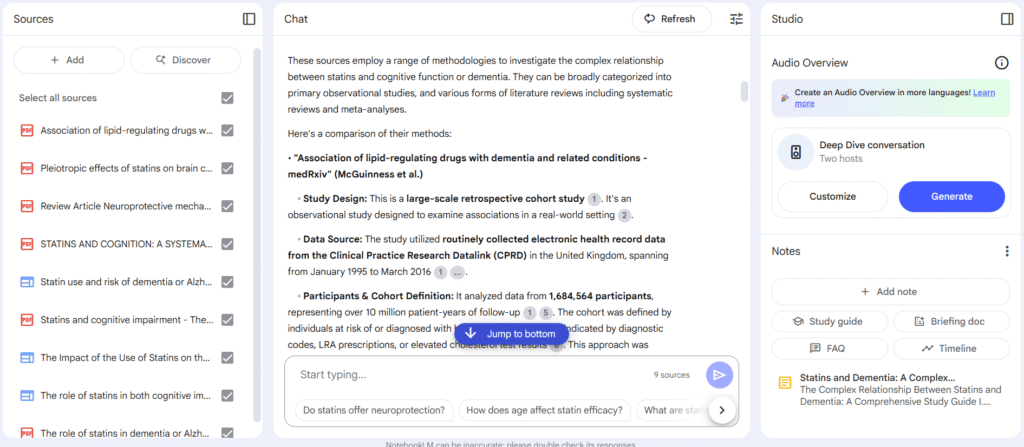
The audio summary feature is particularly impressive, creating natural English conversations between two speakers. This is invaluable for absorbing content while listening passively. With the smartphone app, you can use it like your personal podcast, which is quite enjoyable.
Audio summary customization is gradually becoming more sophisticated, with options to choose the length and focus areas through an intuitive interface.

Furthermore, the tool now supports languages other than English, including Chinese, French, and Spanish, making it more accessible for non-English speakers. An interactive mode has been added as a beta feature, enabling real conversations and expanding the range of applications.
Practical Use Cases
Notebook LM goes beyond simple summarization. Its citation-enabled response feature enables the following practical applications:
1. Extract Relevant Descriptions for Your Research
For example, collect multiple papers (around 10-20) that could be useful for citations and load them into Notebook LM. Then ask questions like "Extract descriptions related to XX" or "Summarize parts relevant to my research theme of ~". The AI will extract and organize relevant sections with citations.
For researchers, the citation feature is crucial. Being able to verify which parts are being referenced helps prevent hallucinations and AI errors.
2. Compare Methods Sections Only
This is also convenient when you want to compare "Materials and Methods" or "experimental procedures" across multiple papers. Instructions like "Create a table summarizing the differences in methods used in each paper" or "Extract sample sizes and analytical methods descriptions" allow the AI to pinpoint and organize the necessary information.
3. Collect Key Points from Latest Papers via Journal Websites
Notebook LM can register not only PDFs but also webpage URLs as sources. For instance, by adding paper listing pages from journals like "Nature Neuroscience" or "JAMA Neurology", the AI automatically extracts key points from published papers, essentially creating digest versions of the latest research.
I tried adding websites from NEJM, JAMA, BMJ, Nature, and Science. Since it accesses the latest websites, it provides comprehensive summaries of new paper information.
Converting this to audio creates something like a personalized podcast focused on journals of your interest, which is quite fascinating.
Important Considerations
Here are some key points to keep in mind:
- Free plan has limitations on the number of notes and questions (though currently sufficient for most users)
- Maximum of 50 uploadable files
- AI-generated results may contain errors, so final verification is essential
- Needless to say, avoid uploading personal or confidential information
Conclusion: Notebook LM as Your Research Partner
Notebook LM is a powerful tool that significantly reduces the time and effort required for research activities like "reading," "comparing," and "summarizing."
Particularly when dealing with multiple documents, it can handle a wide range of applications including literature reviews, research method comparisons, and latest information collection. Moreover, it's easy to use, free, and supports multiple languages, making it worth trying without any downsides.
This is one of the most highly recommended tools featured on our blog, so I encourage you to give it a try!




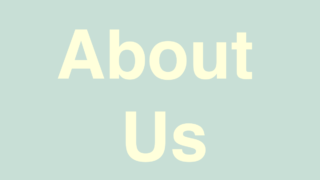
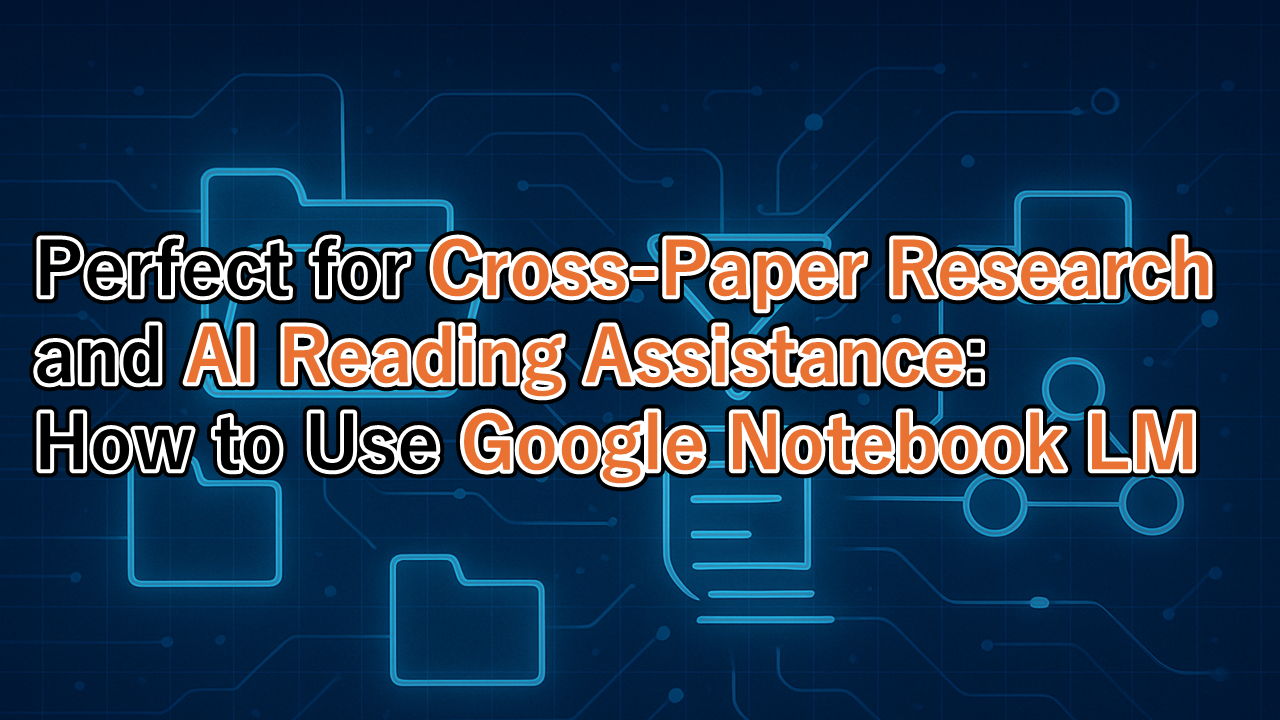
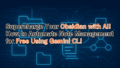
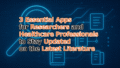
コメント