Article scope
This guide shows the quickest way to create a cloud folder for Zotero on Google Drive Desktop and point Zotero (plus its file-management add-on) to that folder.
July 10 2025 update
I have added the latest information on AI integrations to all of my Zotero posts and bundled everything into one Note. If you need a single, step-by-step reference—including cloud workflows—please take a look!
1 Install Google Drive for Desktop
- Download the desktop client from Google’s official page.
https://drive.google.com/drive/ - During setup you will be asked how Drive should behave. Remember that the app actually creates two different views: Function What it is Local disk space My Drive shortcut A live view of the contents stored online Minimal (files stream on demand) Sync folder A true local folder that is auto-mirrored to Drive Uses full local space For Zotero you usually want the My Drive shortcut so that large PDF collections don’t fill your hard disk.
Where are the settings later?
They hide in the Drive icon in the system tray (Windows) / menu bar (macOS). You cannot reach them from the main app window, so keep that in mind when you need to change options.
2 Create a dedicated Zotero folder on Drive
- Click the Google Drive desktop icon to open My Drive.
- Right-click in empty space → New ▶ Folder.
- Name it something obvious, e.g.
ZoteroSync.
Your cloud folder is ready.
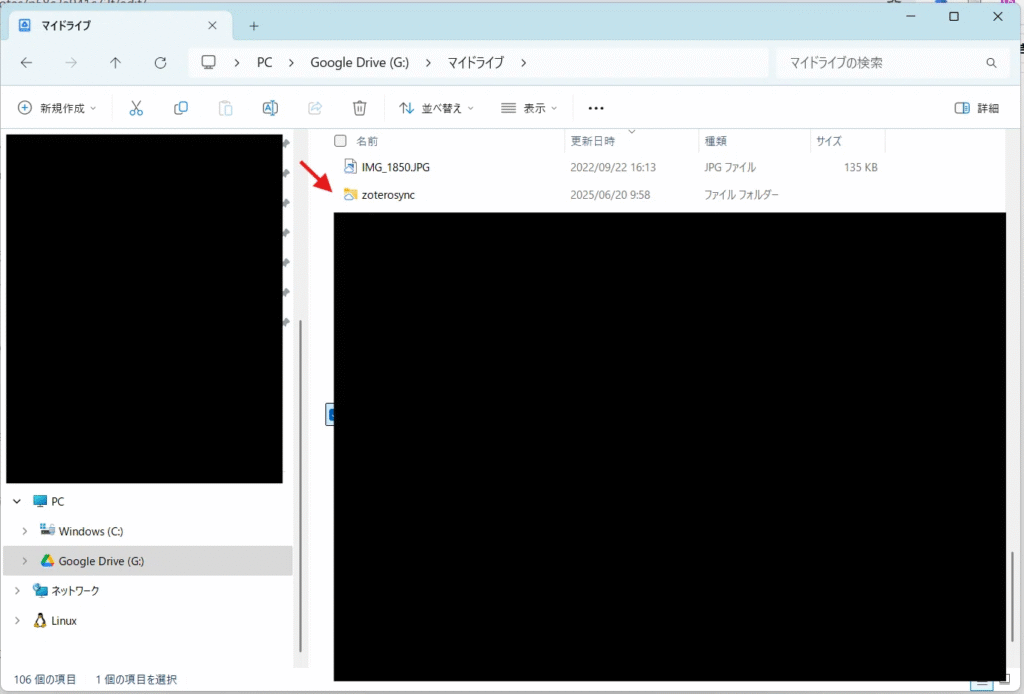
3 Tell Zotero where to save attachments
Open Zotero ▶ Edit ▶ Preferences and set two items.
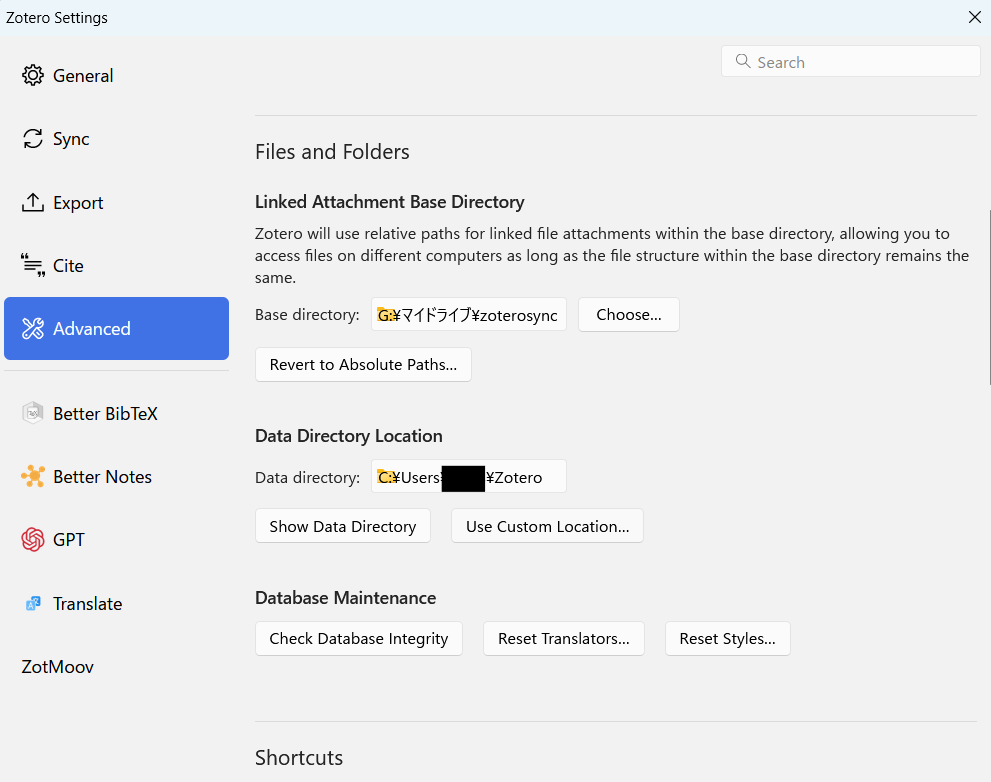
| Step | Menu path | Action |
|---|---|---|
| 1 | Advanced ▶ Files and Folders | Set Linked Attachment Base Directory to …/My Drive/ZoteroSync |
| 2 | File-manager add-on (see below) | Point its custom location to the same folder |
Add-on options
| Your Zotero version | Recommended add-on | Download |
|---|---|---|
| Zotero 6 or earlier | ZotFile | https://github.com/jlegewie/zotfile |
| Zotero 7 | Zotmoov (ZotFile is no longer maintained) | https://github.com/wileyyugioh/zotmoov |
After installing the add-on:
- Right-click an item in Zotero.
- Manage Attachments ▶ Rename and Move (ZotFile) or Zotmoov ▶ Move to Storage (Zotmoov).
- Confirm that the PDF now appears inside
ZoteroSyncon Google Drive.
4 That’s it!
Your PDFs are now saved straight to the cloud while Zotero keeps perfect track of every attachment.
For a more detailed walkthrough of general Zotero preferences—including renaming rules, sub-folder patterns, and citation-key templates—see my main setup article:
Happy cloud-based reference management!




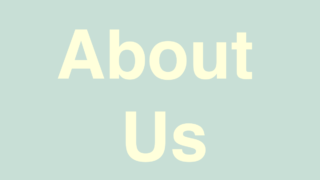
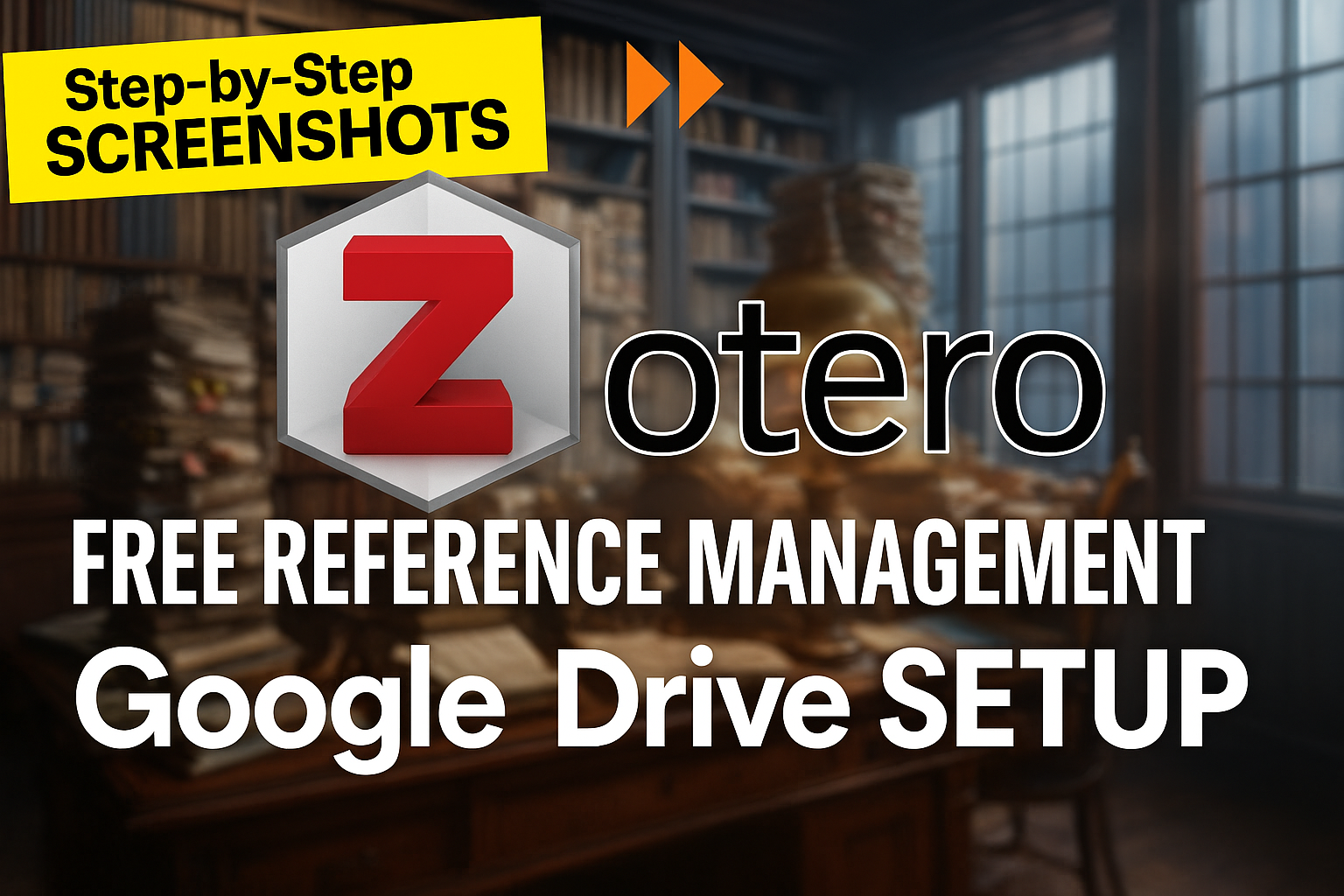
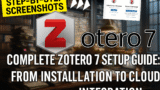
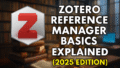
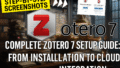
コメント