In this post I’ll give you a quick, up-to-date (2025) tour of Zotero, the free reference-management software. We’ll focus on the tasks you’re most likely to perform every day:
- Importing papers
- Organizing and classifying references
- Inserting citations in Microsoft Word
- Adding highlights, annotations, and notes
- Reading and annotating on a tablet
If you’re brand-new to Zotero, this walkthrough will get you started. Even seasoned users may discover a few features they’ve overlooked.
For detailed setup instructions—especially initial configuration and storing PDFs in Google Drive—see the companion articles:
✨ 2025-07-10 UPDATE
I’ve expanded and completely revised all previous Zotero posts—adding the latest AI-integration tips—and consolidated everything into one paid PDF. It’s packed with strategies to master Zotero, so check it out if you’d like a deeper dive!
Getting Started with Zotero
1 | Importing Papers
Drag & Drop PDFs
The simplest method: drag a PDF into Zotero. Metadata are fetched automatically—just double-check for accuracy.
If you're using Zotero 6 or earlier, the ZotFile plugin allows you to automatically rename and move PDFs to a designated folder: right-click the item → Manage Attachments ▷ Rename and Move. You can find full setup instructions in my Zotero setup guide.
⚠️ Note for Zotero 7 users
ZotFile is not compatible with Zotero 7. Instead, use the updated plugin Zotmoov, which supports similar file management features—including automatic organization and cloud integration with Google Drive or OneDrive.
You can download it here: https://github.com/wileyyugioh/zotmoov
Zotmoov is currently the recommended solution for managing PDF file locations in Zotero 7.
Zotero Connector
Install the Zotero Connector browser extension (Chrome, Edge, Firefox). While viewing a PDF or a book page online, click the browser button—Zotero grabs the file and metadata instantly. No download-and-drag hassle.
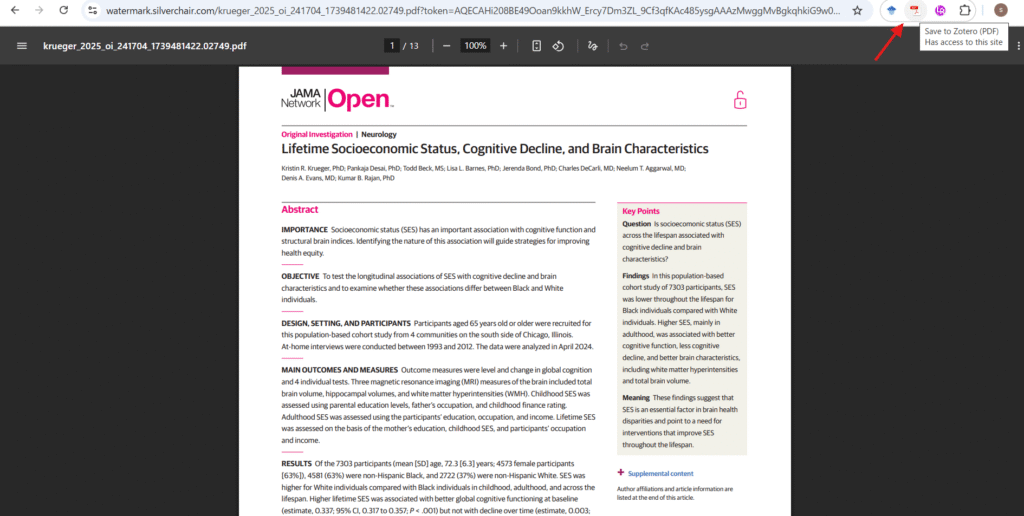
Book lovers: the Connector also captures complete bibliographic data from sites like Amazon with one click.
Importing BibTeX / RIS
Need to migrate from another manager? Go to File ▷ Import and select a .bib or .ris file. (Attach PDFs separately if needed.)
2 | Organizing Your Library
Collections (Folders)
Right-click an item → Add to Collection → choose an existing collection or create a new one. Collections can be nested (via New Subcollection) and an item can belong to multiple collections.
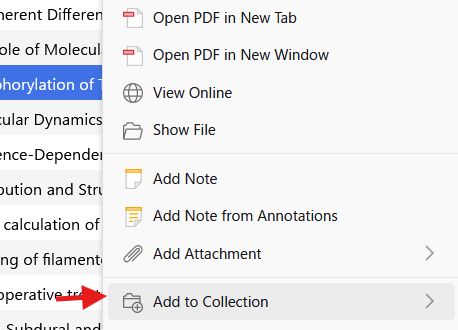
Tags
Select an item, open the Tags tab (right-hand pane), and add keywords. Tags have no hierarchy, so they’re perfect for flexible, cross-cutting labels. I recommend relying on tags for most day-to-day grouping; they’re easier to rearrange when your research focus shifts.
Pro tip: multi-select items with Ctrl/Shift, then drag them onto a tag in the lower-left tag list to batch-apply that tag.
3 | Annotating and Taking Notes
Double-click a PDF to open Zotero’s built-in reader. You can highlight text, draw shapes, and attach sticky notes.
Need a literature-review summary? Switch the right-hand pane from Item Info to Notes and start writing. Notes can be in Markdown or HTML (choose in Preferences). I prefer Markdown for quick, structured outlines.
Notes support internal links and citations to other Zotero items, so you can build a mini-knowledge base right inside your library.
4 | Citing in Microsoft Word
Zotero installs a Word plugin automatically (LibreOffice too). If it’s missing, reinstall it under Edit ▷ Preferences ▷ Cite.
- Click Add / Edit Citation on Zotero’s Word tab.
- Choose a citation style, then footnote or endnote.
- Search by title, author, or keyword, select the reference(s), press Enter—done!
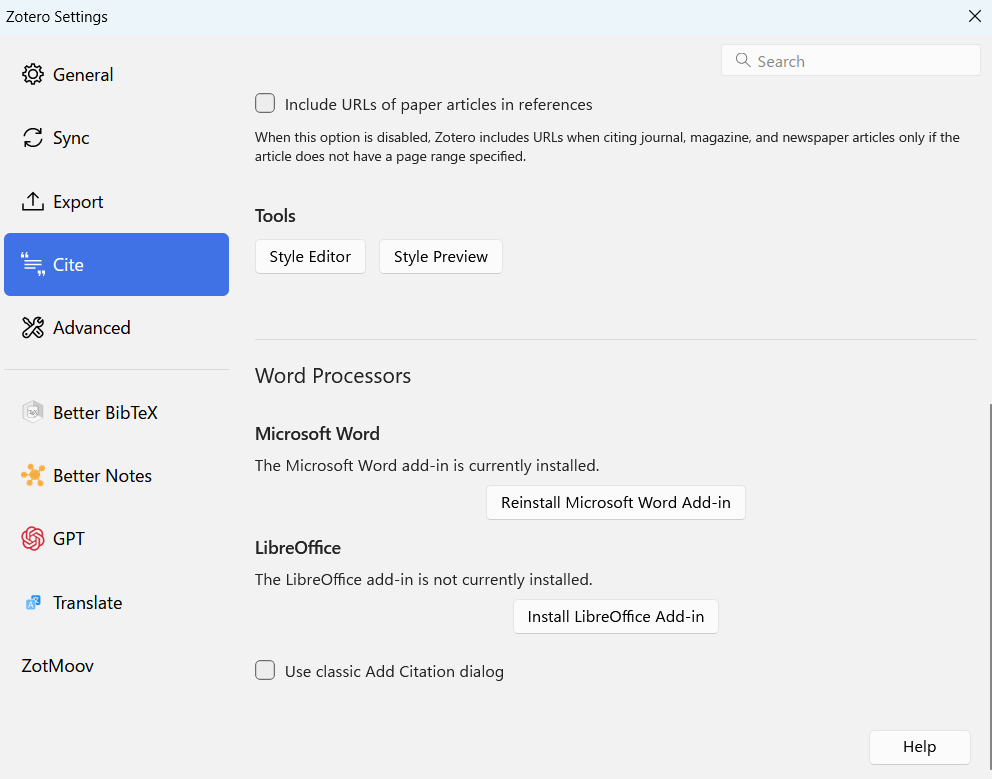
Zotero auto-numbers citations and keeps them in order even when you insert or delete references later.
Refreshing metadata: If you correct an item in Zotero, hit Refresh in Word to update the document.
Changing styles: Use Document Preferences to switch from, say, Vancouver to APA. (Occasional style-change errors do happen—select the correct style early if possible.)
5 | Reading on an iPad or Other Tablet (with ZotFile)
ZotFile can push PDFs to a “Tablet” folder, let you annotate in your favorite reader, then pull them back with highlights intact.
- Set up ZotFile’s Tablet Settings (see setup guide).
- In Zotero, right-click the paper → Manage Attachments ▷ Send to Tablet.
- On your tablet, open the synced folder (e.g., via the Documents app), read and annotate.
- Back in Zotero, right-click the item → Get from Tablet. The annotated PDF replaces the original.
Because ZotFile standardizes file names (author-year), you can also browse that folder directly when you need a quick read.
⚠️ Note for Zotero 7 users
ZotFile is no longer compatible with Zotero 7. Unfortunately, there is no direct replacement yet that replicates ZotFile’s tablet workflow.
A practical workaround is to sync your PDF folder to the cloud manually (e.g., Google Drive or OneDrive) and open it directly on your tablet.
After annotating, re-upload the file and re-link it in Zotero if needed.
While less seamless, this method still allows you to annotate on the go until a modern Zotero 7-compatible plugin emerges.
🆕 What’s New in Zotero 7?
Released in late 2024, Zotero 7 brings a clean, modern interface and faster performance. The core workflows above remain unchanged, so existing users can upgrade painlessly. For a full changelog, see Zotero’s official release notes: https://www.zotero.org
Wrap-Up
That’s the essentials! After using Mendeley and Paperpile, I keep coming back to Zotero for its simplicity and powerful note system.
Want to level up? Check out my recommended plugins and video guide:
Thinking about switching from another tool? Comparison articles here:
- Paperpile → Zotero migration: https://lab.nounai-librarian.com/ptoz/
- Literature-review strategies: https://lab.nounai-librarian.com/litreview/
- AI-assisted workflows with Zotero: https://lab.nounai-librarian.com/aisupportpaperszotero/
For network-style citation analysis tools (e.g., Research Rabbit) and the latest AI search/summary services that integrate with Zotero, see:
Happy researching—and enjoy a streamlined workflow with Zotero!




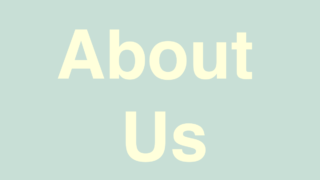
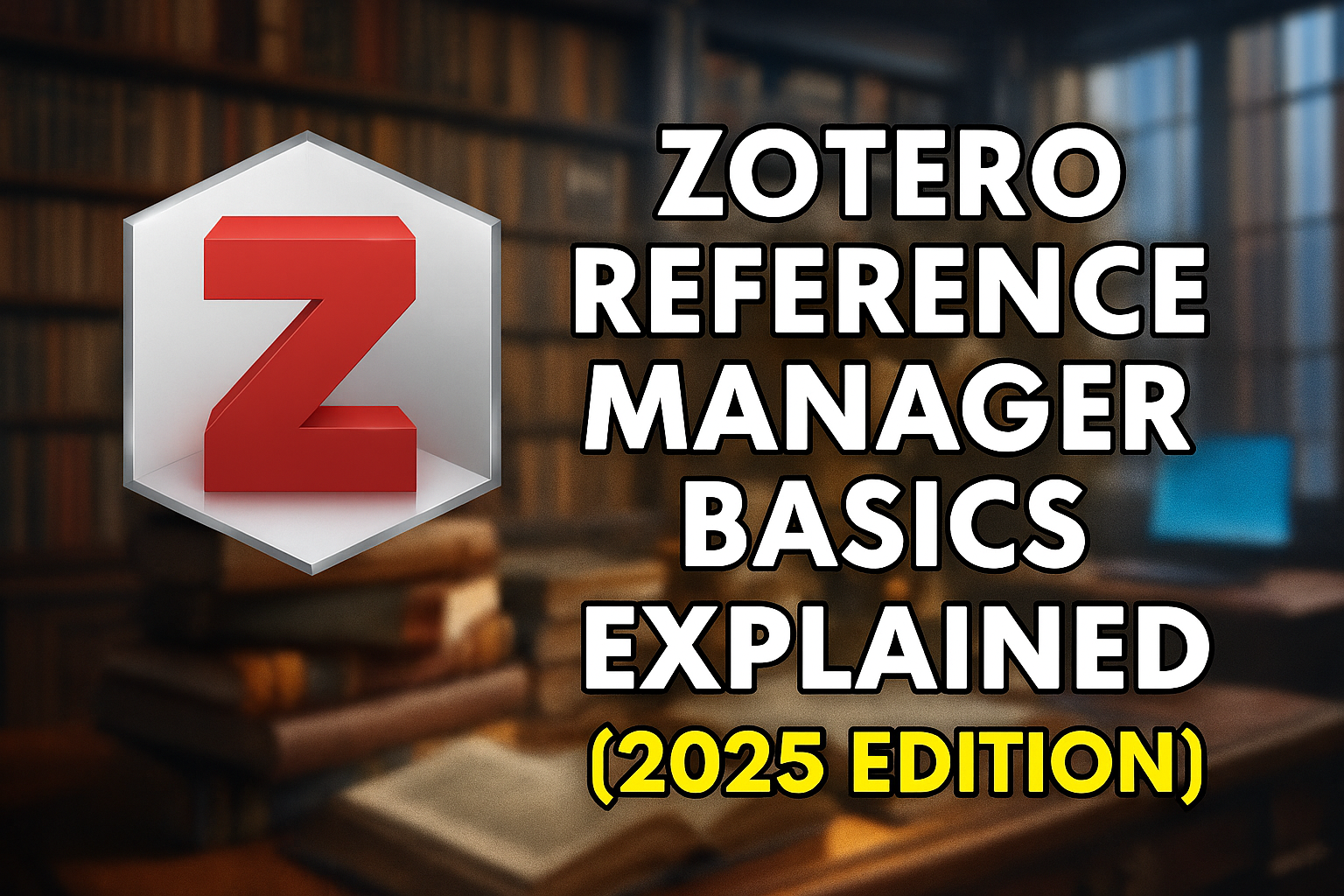
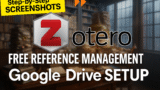


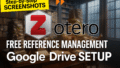
コメント